Rain tutorial in PSP & Animation SHop
1. open a new document
2. copy this pic and paste into paintshop
3. Make a new raster layer
4. click oK.
5. Take ur paint bucket n fill the raster layer 1 with black now ur sig should look like this
6. then do this
7. make ur settings like the pic click ok
8. now ur pic looks like this
9. next do this
10. now set these settings click ok
11. do this
12. set the settings to this click ok
13. merge both layers together
14. time to save ur sig
15. save it like this clik ok
16. UR not DONE
17.
18. keep undo till u get this
19. thn do this again
20. now make ur setting like this clik ok
21. do this again
22. clik ok
23.
24.
25. save as image 11 clik save
almost done
26. OPEN UR ANIMATION SHOP
27.
28. do this clik open
29. now left clik
30. have the settings like this
31. clik on add file select the image clik open then clik ok
32. nw u have 2 frames
33.
34. now jus save the sig make sure u save as .gif
35. final result:
I Hope u guys liked the tutorial n if u have ne questions or get confused somehwere jus ask me :)
show me ur final results
Thnkx,
Twinkle😊









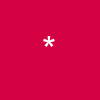

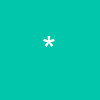


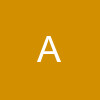














27