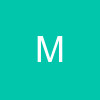How To Take Screen Shots with Media Player, Real Player & Winamp 3
In Media Player go to tools, select options and then click on the performance tab. On the performance page there will be a slider labled video acceleration. Reduce the acceleration to none, click ok and then close down media player. Next open the file you want to take a still from, press ALT and the PrintScrn key to copy an image of media player to the clipboard. Next open Microsoft Paint program (Start > All Programs > Accessories > Paint) or another image editing program, once the program has started goto Edit and Select Paste..
REAL ONE / REAL PLAYER
1. Open up Real player.
2. Go to the 'Tools' menu, and then 'Preferences', and select the 'Hardware' section
3. Make sure you have unchecked the box for 'Video card compatibility'
4. You must now restart your realplayer- in order for the change to take effect.
Okay, you've changed the settings, how do you take an actual screenshot from a video clip or web-stream ?
A.) Use the 'Printscrn' key (top row and along the right side of your keyboard), and then use 'paste as new image' via some form of paint/image processing software.
B.) Take your screenshots using a standard paint program, I recommend paint shop pro 7+.
WINAMP 3
Load WinAmp, right click on one of the windows and select "Options" and then "Preferences". Click on "Video" and remove the tick from "Allow video overlay" and the Restart winamp.
P.S - VIDEOBIES CAN USE THIS TO CATCH SCREENSHOTS OF THE FAVS OF GRP MEMBERS, LIKE RECENTLY SOEMONE ASKED FOR RAJEEV SURTI'S PIC, SUCH REQUETS CAN BE FULFILLED
THROUGH SCREENSHOTS.