CAKE KA TAMASHA 14.1
🏏New Zealand Tour of India 2026: 2nd ODI: At Rajkot on 14/01/26 D/N🏏
Dharma on verge of getting closed
Akshaye Khanna In Dhurandhar 2
Tulsi fried Noyna. Mihir rejoices [VIDEO ATTACHED]
Happy Birthday Sultan Mirza 🧁
Republic Rhythms: Aazadi Quest SEASON 2 ~ Sign Up Thread
🏏WPL 2026: Match 7: DCW vs UPWW at DY Patil on 14/01/26🏏
Happy New year
Ship name for Aryamann and Purvi
Rani Mukerji's BO supremacy
Ariya OS: The Silent Analyst
TRUTH IS OUT 15.1


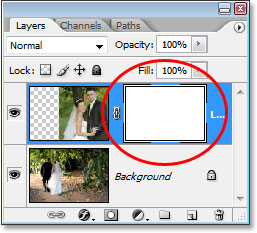













This is a thread where you all can share everything anything, be it be a Tutorial, PSD, Suggestions, Textures, Animations, etc Try and avoid too...
Hey there! I'm Leena, and along with my trusty sidekick (my PS :p), and give you a warm welcome to Arcanum Tutorials. After a lot of...
======== ========
Thank u so much for d lovely Tag Appy ~~~~~ W e l c o m e E v e r y o n e I would like to thank My Dear Friend for d gallery name ...love u

W E L C O M E to W H A T I M A K E? • Signatures ~ Book Cover ~ Banners ~ Tags ~ Gifs ~ VMs \\ Both non animated and animated stuffs// C O P Y R...
850