Originally posted by: AfflicteD
Polka Dot Animated Text
Final Result:

I'm using Photoshop CS3 but this can be made in the other versions too. This tutorial includes many pictures and I've written even the basic steps for beginners.
1. 1 Open a new file. I'm taking 500x200 px.
2. 2 Click on the channels path in the layer panel.
3. 3 Create a new channel. The new channel would be called Alpha 1 (by default). Your window would now appear black as shown.

4. 4 Type any text you want in the black window. I'm typing sample' using font Ravie, size 80 pt. While you type the window would become red but that's not a problem so don't worry about that.
5. 5 Now right click on Alpha 1 and duplicate it 2 times making 2 copies of it called Alpha copy 1 and Alpha copy 2. Now when you right click on the channel or for that matter click anywhere else your text automatically gets selected.
6. 6 Then go to Filter > Pixelate > Color halftone... (Note that currently Alpha 1 is selected.)

7. 7 My settings are as shown. Yours might differ.
8. 8 After clicking ok, this is how it should look.

9. 9 Now click Ctrl+D to deselect, and then click on Layers.
10. 10 Make a new layer called Layer 2. The window should become blank as shown.
11 11 Click Select > Load Selection

12. 12 On the load selection dialog box, in the channel' drop down menu click on alpha 1.
13. 13 This is how it would look like after clicking ok.

14. 14 Select the paint bucket tool. Select any color. The color I have taken is #c04a4a.
15. 15 Fill in the selection you have on your window and then select Ctrl+D to deselect it. This is how it will look like.

16. 16 Now click on Channels (Step 2) Then click on Alpha copy 1.
17. 17 Now using the magic wand tool select all the letters.
18. 18 Then go to Filter > Pixelate > Color halftone... (Note that currently Alpha copy 1 is selected.) (As in step 6) My settings are as shown. Yours might differ.
19. 19 After clicking ok, this is how it should look.

20. 20 Now click Ctrl+D to deselect, and then click on Layers. (As in Step 9)
21. 21 Make a new layer called Alpha 3. Click on the eye beside Alpha 2 so that is disappears. The window should now .become blank (As in step 10) Click Select > Load Selection (As in step 11). On the load selection dialog box, in the channel' drop down menu click on alpha copy 1. (As in step 12). You will get a selection which will be somewhat similar to the selection you got in step 13. Select the paint bucket tool. Select any color. The color I have taken is #489442.
22. 22 Fill in the selection you have on your window and then select Ctrl+D to deselect it. This is how it will look like.

23. 23 Now again go to channels and click on Alpha copy 2 and follow the steps again from step 16 to step 22. This time the settings I have for color halftone are as shown and the color I'm using is # 504acc. This is how it would look like.

24. 24 Now click on Window (Which is just where the Filter option was). Then click on the 2nd option from the menu which is Animation. An animation window will open. 1 frame is already there. Duplicate that frame 2 more times.
25. 25 Then click on the 1st frame and make layer 2 and 3 invisible by clicking the eye beside them.

26. 26 Then click on the second frame and click the eye beside layer 4 to make it invisible and click the faded eye beside layer 3 to make it visible.

27. 27 Then click on the third frame and click the eye beside layer 3 to make it invisible and click the faded eye beside layer 2 to make it visible.
28. 28 Now in the lower part of the frame there is a small arrow. Click on it and change the time lag to 0.1 seconds because I don't want my animation to be super fast. Do that for the other 2 frames too.
29. 29 Okay now this is something I had forgotten to do earlier. Click Ctrl and click on all the frames to select them all. Then right click on layer 4 and click blending options. Apply drop shadow, inner shadow, outer glow, and stroke. I have default settings for drop shadow. For inner shadow I have changed the distance to 2. In outer glow, spread=12. In stroke, color is black and size is 1 px. Do the same for the other layers as well. This is how layer 4 now looks like.
30. 30 Now you can click on the play button to see your animation.

31. 31 Go to File > Save for web & devices. Click save' on the big dialog box thingy that appears and save it where ever u want.

And done! Your animated text is ready! :D
If you don't want animation you can alter this tutorial a little bit by making only one new channel, only one new layer and skipping all the animation steps.
Any queries you can ask me.. :)





































 (^bottommost layer in purple)
(^bottommost layer in purple)
















 Photoshop cs5 Extended portable version:
Photoshop cs5 Extended portable version: 






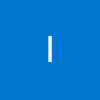















849