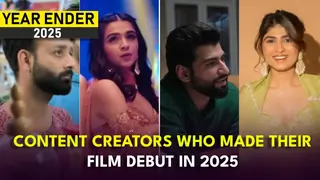The software you will need is Pavtube Blu-ray Ripper
Before that, go to see the iPad supported video formats as below:
H.264 video up to 720p, 30 frames per second, Main Profile level 3.1 with AAC-LC audio up to 160 Kbps, 48kHz, stereo audio in .m4v, .mp4, and .mov file formats;
MPEG-4 video, up to 2.5 Mbps, 640 by 480 pixels, 30 frames per second, Simple Profile with AAC-LC audio up to 160 Kbps, 48kHz, stereo audio in .m4v, .mp4, and .mov file formats;
Motion JPEG (M-JPEG) up to 35 Mbps, 1280 by 720 pixels, 30 frames per second, audio in ulaw, PCM stereo audio in .avi file format
Well, it is obviously that Blu-ray and DVD movies are out of the above categories, and then please follow the following guide to do format conversion before your playback.
Step 1: Add Blu-ray or DVD movies into this program
Click "DVD Rom", "DVD Folder", or "IFO/ISO" icon to load Blu-ray or standard DVD movies.
Step 2: Select subtitle and audio track
Click on the dropdown list of "Subtitle" and "Audio" respectively to select your needed subtitle and audio track.
Step 3: Select "iPad" as output format
Click the pull down menu at the end of "Format" to select an output format for iPad. Here I choose "iPad Video MPEG-4 (*.mp4)" for instance.
Step 4: Click "Settings" button to adjust audio and video parameters
You are allowed to adjust codec, aspect ratio, bit rate, frame rate, sample rate and audio channel in the popup window to optimize the output file quality. Following are the recommended settings to get best playback quality.
Video:
Codec: h264
Size: 640*480
Bitrate: 2500kbps
Frame rate: 30fps
Audio:
Codec: aac
Sample rate: 48khz
Bitrate: 160kbps
Channels: Stereo
Step 5: Click "Convert" button to start conversion.
Once finished, you can get the output files for your iPad via clicking on "Open" button effortlessly. Afterwards, connect your iPad to your PC, and then sync the videos to iPad via iTunes.