and can somone give my sum sites for psp7 designs brushes and also the brushes that are with words,plz!!!thx and can someone also tell me how to make video sigs,thx so much sorry i asked so much! 😭
pm me!!
Bigg Boss 19: Daily Discussion Thread - 27th Nov 2025
VIDYA IN CHAIR🪑 26.11
SAASS & BAHUS 27.11
Yeh Rishta Kya Kehlata Hai Nov 27, 2025 Episode Discussion Thread
Dharmendra Celebration Of Life Prayer Meet
Hrithik Roshan is over & out?
Anupamaa's new home in Mumbai !!!!
Ranveer to keep a low profile before Dhurandhar release
Deepika’s flop brand 82°E reports loss of 12.26 crores
ManVik OS - by the poolside ;)
Tere Ishks 2-week condition shrinks Dhurandhar’s show count ?
Vrinda Angad Marriage
21 years of Hulchul
and can somone give my sum sites for psp7 designs brushes and also the brushes that are with words,plz!!!thx and can someone also tell me how to make video sigs,thx so much sorry i asked so much! 😭
pm me!!
Originally posted by: komalash
Can sumbody tell me how to add the raining effect on the pix...I use PSP7...I'll be really thnkful if sumbody will help me out wid diz...I hav tried the tut posted in the tut thread...But i couldnt get it...so plz plz plzzz sumbody help me... 😳
Komal
Here you go
PSP TUTORIALS
Im not gonna make a really nice sig im jus gonna get a pic you can follw these directions show me ur results at end
1. open a new document
2. copy this pic and paste into paintshop
3. Make a new raster layer
4. click oK.
5. Take ur paint bucket n fill the raster layer 1 with black now ur sig should look like this
6. then do this
7. make ur settings like the pic click ok
8. now ur pic looks like this
9. next do this
10. now set these settings click ok
11. do this
12. set the settings to this click ok
13. merge both layers together
14. time to save ur sig
15. save it like this clik ok
16. UR not DONE
17.
18. keep undo till u get this
19. thn do this again
20. now make ur setting like this clik ok
21. do this again
22. clik ok
23.
24.
25. save as image 11 clik save
almost done
26. OPEN UR ANIMATION SHOP
27.
28. do this clik open
29. now left clik
30. have the settings like this
31. clik on add file select the image clik open then clik ok
32. nw u have 2 frames
33.
34. now jus save the sig make sure u save as .gif
35. final result:
I tried diz..but i didnt get the final result as urz..infact nothing close to it...Plz tell me sum other way to do it....😳Originally posted by: ~*Sandeep*~
Here you go
PSP TUTORIALS
Im not gonna make a really nice sig im jus gonna get a pic you can follw these directions show me ur results at end
1. open a new document
2. copy this pic and paste into paintshop
3. Make a new raster layer
4. click oK.
5. Take ur paint bucket n fill the raster layer 1 with black now ur sig should look like this
6. then do this
7. make ur settings like the pic click ok
8. now ur pic looks like this
9. next do this
10. now set these settings click ok
11. do this
12. set the settings to this click ok
13. merge both layers together
14. time to save ur sig
15. save it like this clik ok
16. UR not DONE
17.
18. keep undo till u get this
19. thn do this again
20. now make ur setting like this clik ok
21. do this again
22. clik ok
23.
24.
25. save as image 11 clik save
almost done
26. OPEN UR ANIMATION SHOP
27.
28. do this clik open
29. now left clik
30. have the settings like this
31. clik on add file select the image clik open then clik ok
32. nw u have 2 frames
33.
34. now jus save the sig make sure u save as .gif
35. final result:
Originally posted by: komalash
I tried diz..but i didnt get the final result as urz..infact nothing close to it...Plz tell me sum other way to do it....😳
Hi,
Heres another tutorials
Rain effect.
In this Tutrial we are going to give an pic an rain effect.
But not animated one.
Step#1:
Open up ur paintshop.And copy/open the pic. Aishwarya Rai
Step#2:
Make an new rasterlayer.
Take ur buckettool and take color black and fill the pic.
Now it's black.
Step#3:
Now make sure ur on ur Raster 1 before you go to Adjust->Add/Remove Noise--Add Noise..
Make ur settings like this Preview !!Click Ok.
Step#4:
Now go to Adjust->Blur->Motion Blur.
Make ur settings like this Preview !!And click Ok.
Step#5:
Now the pic look like this Preview!!
Okay, so now we're going to play around with the transparency of Raster 1.
Now go to this (It's on the rigthside next to Raster 1).
Click on that and stop untill you get 36.But u can make it lighter or darker it's ur choice.
and you are done.Save in it Png and show me ur results.
Final Result :
Originally posted by: jassi kyph
do you use spsp? i have psp 7 and it looks like a white hand pointing
13th tool down
Hi,
Oh this one
Just use the Air brush😳

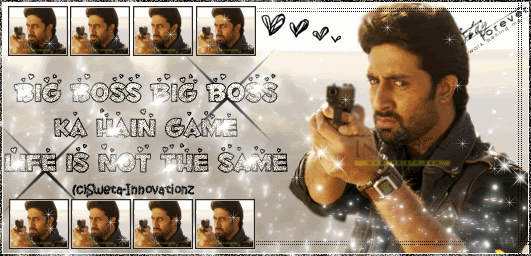
Hey!
Firstly I'd Like to Know How Tumhari_Kushi did this effect of brightening the picture up so much and it looks so beautiful!
I'm using PSP 7 so can someone post a tutorial and tell me how to do this:
Secondly, I'd like to know how this user has put on the light shining effect on the text? Is it some brush on tube? Please tell me where I can get it from: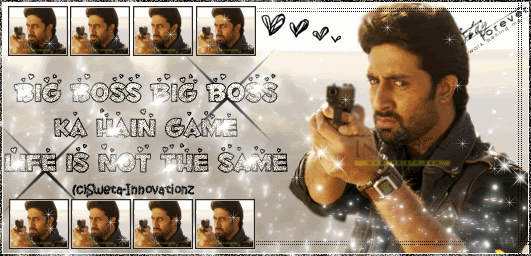
Thanks in advance Ill be waiting for a reply!
i'm nt too sure abt the first siggy as i use PS,i think the imge has brightened by duplicating the layer,then aplying the gaussian blur effect n changin the opacity level(thts how i do it in photoshop)
n as for the second siggy i think its a brush.
cupcake😊
Hey friends Welcome to Questions Queries Corner Please post all your questions queries here instead of making new topics. If any "help" topics...
378