Today we will learn how to make the following Siggy:
It shouldnt be too hard, because we already covered glitter tiles and how to use them😊
Check your settings once again on PowerPoint and make sure they are the same as last time😛
First- Lets learn how to make a GLITTER FILM STRIP!!! Ok, what we need to do is pick the color we want our Film Strip to be! In my case, I chose a silver glitter. Pick any glitter tile you want. I recommend the glitter tiles from the first website (Aylana's glitters) I gave because those look best as film strips.
So- here is my glitter tile:
Now, keep copying and pasting (on PowerPoint) the same tile over and over- place each tile next to each other and make it into a big block! It should have about 5 columns of glitter squares stacked on top of each other and 5 rows of them next to each other- here is what it should look like:
HERE'S A TIP: Just in case you didnt know, if you copy an image and paste it, and you want to paste it again, you dont have to keep copying it, just copy once and keep clicking on paste😊
-Now- save the whole block like I described before by drawing a box around it and right clicking, etc.
-Leave your PowerPoint open, just minimize it. Open up Paintbrush😛
Lets Check out Settings Here too!! Go to VIEW, and make sure you have the following Toolbars selected (they should have checkmarks next to them): TOOLBAR, COLORBAR, STATUSBAR
-Now go to the top drop down menu and select FILE, then OPEN, and open up the Glitter Block you saved.
-The large Glitter Block you made should appear on the screen now. This next part is very important!!! Look at your glitter block carefully and decide what colors are in it. For example, my glitter block has all shades of gray, black, and white in it. Now I must choose a color from the blocks of colors displayed on Paintbrush at the bottom of the screen that is NOT in my glitter block!!! You must choose a color that does NOT appear in your glitter block at all!!
-So I choose Lime Green
-Once you have selected your color by clicking on it. Go to the Paintbrush toolbar at the side of the screen. Choose the tool that looks like a square with Rounded edges- do not choose the Square or the Circle, but the one that looks like a mix between them- a square with rounded edges. When you click on the tool, 3 options should appear underneath it. These options should be different samples of a rectangle. Choose the bottom most option, it should be a solid rounded rectangle with no black line around it.
-Proceed to draw this shape over your glitter square. Leave about one centimeter of Glitter Block on the left hand side and about 4.5 centimeters on the right hand side. Leave one centimeter of Glitter block on the top and bottom. Once you have drawn the big block, make smaller ones along the right hand side of the big one. Make them about one centimeter by one centimeter in size. Confused? - Sorry, but here is what it should look like when you are done:
REMEMBER: if you ever mess up, just go to EDIT, and then UNDO. It will automatically undo the last thing you did😊
-Once you done this, click on the tool that looks like a dotted line in the shape of a square. From the edge of the Glitter block, begin drawing a dotted line square all around the glitter block! To draw the dotted line square, simply click down on one corner of your Glitter Block and then drag the cursor away and a box should appear. Keep going until you make the box all around the Glitter Block and let go of your mouse.
-Now the dotted line box is all around the Glitter Block, move the mouse over the glitterblock and right click- choose copy.
-Minimize Paintbrush and go back to PowerPoint and right click and hit paste! Now your glitterblock should appear on the screen. Click on it and go to the Picture toolbar. Select the tool that looks like a pen that is half blue and half yellow and is pointed to a black corner. Now hold your tool over the color that you used to make the blocks in the middle from. In my case I will hold the tool over the lime green part. Now click down on your mouse! The color should dissappear! For me, all the lime green is gone. It should look like this:
-IF you have gotten this far- Congratulate yourself! Great job😃👏👏
Tomorrow- I will continue with the rest of the tutorial! But I am sure many of you will figure out the rest for yourself- But I will finish it tomorrow or later today.
Please let me know if you have any problems.
Thanks
Love Shikha😃
Edited by wildblossom - 19 years ago



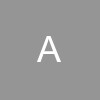








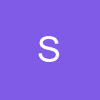



















87