Originally posted by: -Akriti-
^^ For that White Border You have to go to Blending Options and Stroke.
Choose your Co lour and Width and you will get it..:)
else u can u can select all the siggy then go to modify then border and give the required pixel and got to edit-> fill choose the colour u want :)















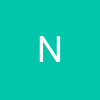


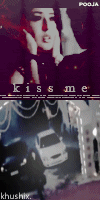














378