Thank you so much for this tutorial Shiri it looks so catchy
it looks so catchy
I will try this one if I edit once again
The cover is very beautiful. Love your editing 
Bigg Boss 19: Daily Discussion Thread - 26th Nov '25/ DT Note pg 150.
VIDYA IN CHAIR🪑 26.11
SAASS & BAHUS 27.11
Yeh Rishta Kya Kehlata Hai Nov. 26, 2025 Episode Discussion Thread
Mere pyare Baccho
Ekta Kapoor, tujhe kya ho gaya?
I Quitttttttt
Ranveer to keep a low profile before Dhurandhar release
Dharmendra Celebration Of Life Prayer Meet
Anupamaa's new home in Mumbai !!!!
ManVik OS - by the poolside ;)
Deepika’s flop brand 82°E reports loss of 12.26 crores
Hrithik Roshan is over & out?
21 years of Hulchul
Thank you so much for this tutorial Shiri it looks so catchy
it looks so catchy
I will try this one if I edit once again
The cover is very beautiful. Love your editing 
Wow! This looks awesome! I'll try this soon!
Wow...thanks so much for this nice tutorial, Shiri.
 Will definitely try it sooner.
Will definitely try it sooner.
Originally posted by: ExoticDisaster
Important Links
Photoshop CS5 Extended Version (Liana's Link)
Adobe Photoshop CC 2019 Virus-free (Leena's Link)
- Free to Download
- ZIP/RAR Format (which should be extracted with WinRAR program)
- Works for Windows XP, Vista, 7, 8 and 10.
- Full Version
- If it doesn't work, then 'run as Administrator'
- Works in Windows XP, Vista, 7, 8 and 10.
- Free to download
- Needs to be installed after download.
@Bold. Not working on my windows 11
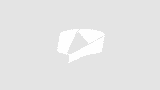
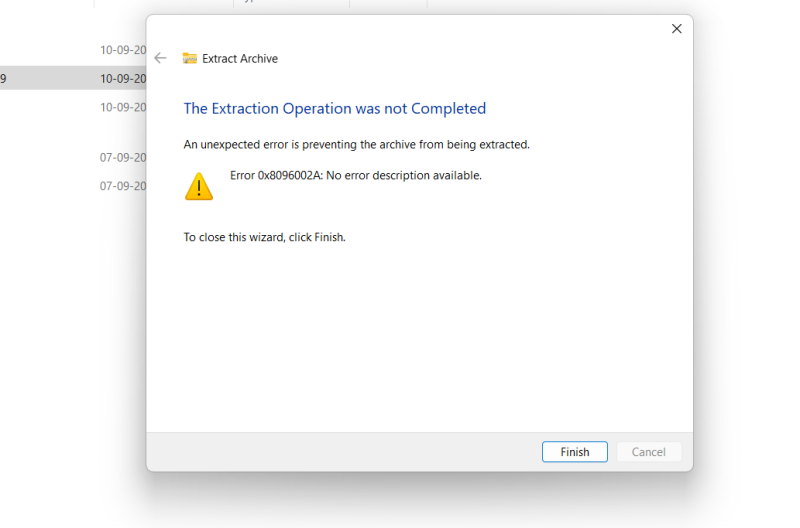
May be your system doesn't allow unknown resources to be installed? CS5 works?
Originally posted by: ExoticDisaster
May be your system doesn't allow unknown resources to be installed? CS5 works?
Yeah cs5 is working. I want a upgraded version please 🥺
Rain Effect
The effect works best on night shots of dark streets to give the image a dramatic mood.
Lets work on this photo.
Add a new layer and fill it with black.
Go to Filter > Noise > Add Noise.

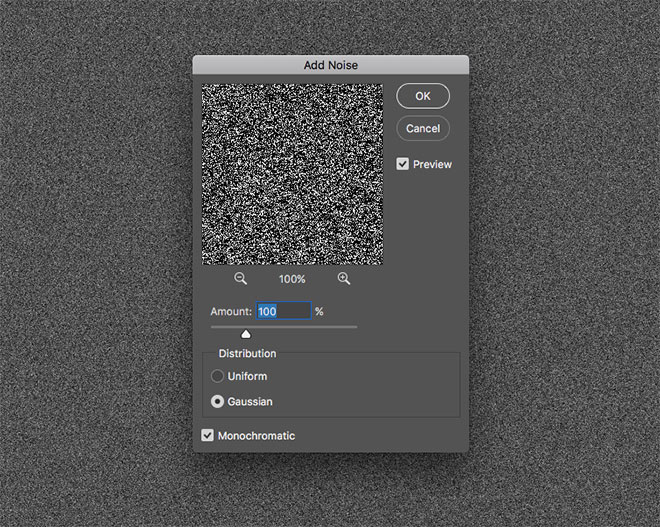
Add 100% in the Amount setting, then set the Distribution to Gaussian and check the Monochromatic option.
Next, go to Filter > Blur > Motion Blur. Set the angle to around 60 degrees, with a Distance of 25px.
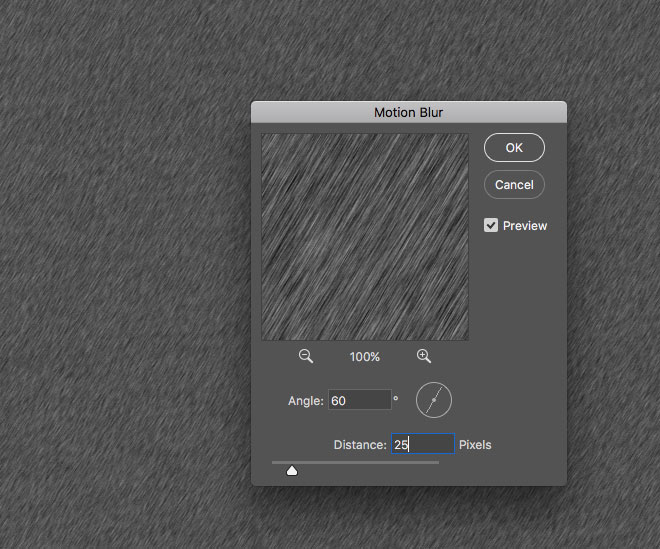
Change the blending mode to Screen.
Repeat the process two more times with 100% noise and motion blur distance to 50 and 100.
Add a layer mask to each one. Use a soft brush and at 50% opacity, randomly mop around the canvas.
Add another layer, repeat the process again with motion blur distance at 200 and change blending mode to Color Dodge. Set the capacity and fill according to your wish. Layer mask and wipe the parts you want to.

I hope that was easy to understand 
Wow! Simple to understand and easy to follow. Thanks for the innovative tutorial Shiri 
Yaar Shiri, I started your tutorials from the beginning but I think I'm too much of a noob to even get it.  Toh meko thoda basics seekh ke phirse aana padega
Toh meko thoda basics seekh ke phirse aana padega 
This is a thread where you all can share everything anything, be it be a Tutorial, PSD, Suggestions, Textures, Animations, etc Try and avoid too...
Thank u so much for d lovely Tag Appy ~~~~~ W e l c o m e E v e r y o n e I would like to thank My Dear Friend for d gallery name ...love u
Hello ji! Welcome to my shop. My name is Shirisha.You can call me Shiri. I am from India. I started playing with Photoshop in 2015, and when I...
849