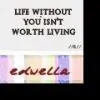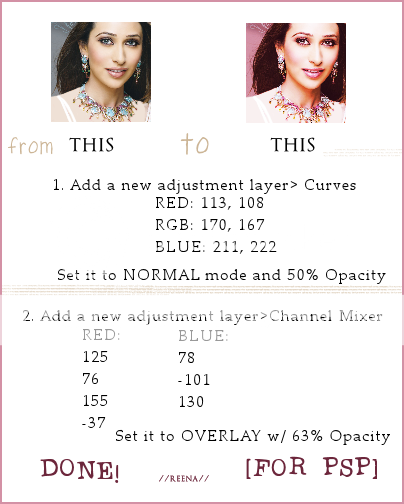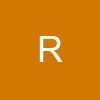Originally posted by: amrita_1994
umm.. i dunnoe exactly but i think ths is wot u do- psp 8.
- duplicate base layer
- adjust>blur>gaussian blur> 5.00
- set it to screen..
play around with the blur tooll.. and hopefully yu'll get wot u luking fo😃
thanxxxxxxxxxxxxxxxxxxxx sooooooooooooooomush 4 replyin hunz...i'l try it out now!!!!!!!😳