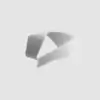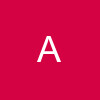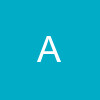Hey, heres a quick tutorial, sorry if its been posted before.😳
See Through - Text and Shapes | |
| This is a very simple tutorial using PSP 6 to make see thru text and shapes. However you do need to have some experience with PSP. | |
| Open a new file ( FILE/OPEN ) 160 x 100. Or any size that will fit your intended image. Transparent background color New layer - Type in your text or dingbat character. Save the selection to the Alpha Channel ( SELECTIONS/SAVE TO ALPHA CHANNEL ) Expand the selection by 5 ( SELECTIONS/MODIFY/EXPAND ) Fill with a goldish color. I used 206,171,88 Deselect | |
| Load the selection that you saved to the alpha channel ( SELECTIONS/LOAD FROM ALPHA CHANNEL ) Hit the delete key on your keyboard Deselect | |
| Then to get the raised outline go to IMAGE/EFFECTS/SCULPTURE select any of the patterns under the "Pattern" drop down menu on left side of the window. I chose #1, but experiment with them all to see what interesting outlines you can come up with. Use these settings: Size - 100 Smoothness - 12 Depth - 52 Ambience - 0 Shininess - 0 Color - white Angle - 315 Intensity - 41 Elevation - 66 | |
| New layer - Load the selection again. SELECTIONS/LOAD FROM ALPHA CHANNEL Expand selection by 1 ( SELECTIONS/MODIFY/EXPAND ) | |
| Fill with any interesting gradient, pattern or solid color you like. I like gradients so I chose Linear Gradient, the Sunset preset Deselect. | |
| Now adjust the layer opacity on this layer to your liking. I used 55. | |
| Drag layer 3 underneath layer 2 Fill layer 1 with the texture/color you're using on your page. Merge ( LAYERS/MERGE/MERGE ALL ) Save and you're done! |