Hi, friends!!!
The last time many guys asked me how I make my signatures. That's why I've decided to make a new tutorial. I hope you like it and It helps.
Today I will show you how you make a siggy like this one.
It's my example.
For the siggy I need those pictures:
(1)
(2)
(3)
~ resize the pictures ~
for our signature we don't want the text, that is shown of the pictures (guru, glamsham….),
that's why we cut the pictures.
I start with pic (1)…..it's supposed to be our background.
Go to the selection tool on the left side and click on it….
Click on the picture and draw a line around the picture
then click on the arrow, go to your picture/ right-click/copy/paste it as a new image
now our picture should look like this one:
do the same with picture 2 and 3, that they look like my ones:
the pictures are to big for the signature. Now we will resize them.
I start again with pic 1:
Click on the picture and go to image at the upper line. Go to resize. Then appears a window where you can choose the size of your picture…enter in pixel size 500 widh x 300 high.
Now your picture should look like this:
for picture 2 and 3 enter: 120 widh x 150 high
now they should look like these two:
~ blend picture 1~
now we will blend picture 1:
click on your picture and go to flood fill on the left side – click on it - then go to the color palette on the right side and choose a grey shade. Right click on flood fill, then appears a window where you click on tool options….then there appears a new window like this one:
choose screen for blend mode and click on picture 1.
Now you picture should look like this:
~ add a border ~
back to picture 2 and 3:
to make a border around pic 2 and 3 u click on pic 2, go to image/ add borders, but before you do it choose again the color at the color palette for your border. I choosed black and blue ( I made 3 borders around the pix)
repeat this step with pic 3
now your pictures look like this:
then open a glitter fill, I take this one:
go to magic wand on the left side and then click on the border of pic 2
then click on flood fill and go to your color palette. Choose your glitter fill and click again on the border:
your pic look now like this:
~ put the pictures together~
now we will put them together
right-click on pic (2) / copy
go to pic (1)/ right-click/ paste as new selection
put the pic somewhere u want
I rotated pic 2…..go to image/ rotate
go to selections/ select none
Repeat this step with pic 3
Now your siggy should look like that:
~ add a text ~
to add a text go to text on the left side ( the big A)
click on your siggy and enter the text:
right-click on your siggy/ copy merged/ paste as a new image.
Now it should look like that:
if you want you can add some butterflies or hearts, like I did. You put them on you siggy by using the picture tube….
I've decided to put some butterflies on it, now my siggy looks like this:
~ animate your siggy ~
to animate you siggy you have to copy your siggy 3 times. Now you should have 3 siggys on your desktop.
Now we need again the picture tube on the left side. Click on it and choose some nice sparkle.
put your sparkle on your signature by clicking on it. Put your sparkles on different places on your signatures:
add again a border around the siggys:
open animation shop:
copy and paste all 3 siggys in animation shop.
go to the right edge of the first signature where the double arrow appears – left click and move right so that emty fields with rasters next to the signarure appear.
left click on the second signature hold the click and move to the empty field next to your first signature.
--- repeat this step with the last signature---
now you just have to click on view/ animation and you should see your sparkles moving on your signature---save it.
you are done!!!
for questions feel free to pm me 😊




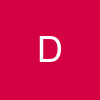

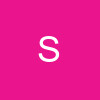






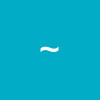







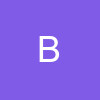
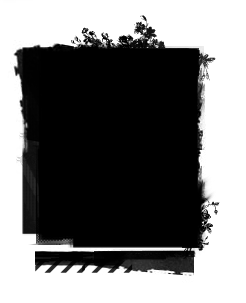 then u take the other pic that u want
then u take the other pic that u want 
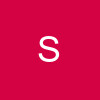














850