Hi friends,
I've often been asked for a glitter border tutorial for PSP 7.
Isliye I just wrote one for you and have included screenshots 😉
I'll add this tutorial to the tutorials sticky and try to update that one next weekend when my exams are over 😊
----------------------
For this tutorial, I'll use the following pic. Save it to your computer (right click-> Save As...)

Open PSP 7, if you don't have it, download it from here:
Open PSP 7 and open the Preity Zinta picture you just saved. Now you should have something like this:
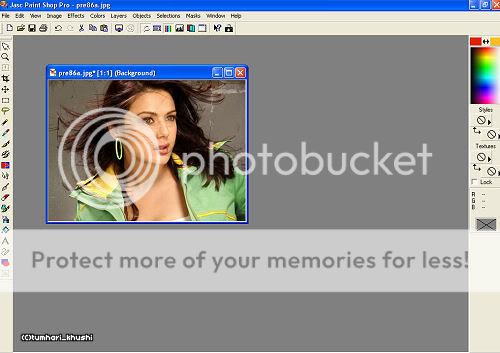
On the right side you should have this materials tab:
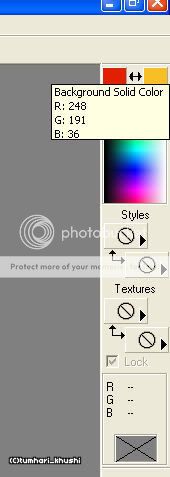
Click on the right color block and the following window should open:
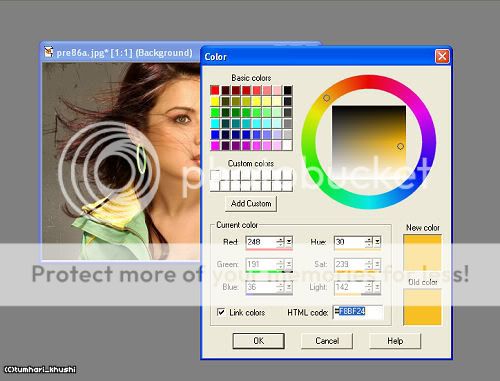
I have marked the color code, put in the following code: #FBBF24 and you'll have the same yellow I have 😉
Now go to Image -> Add Border...
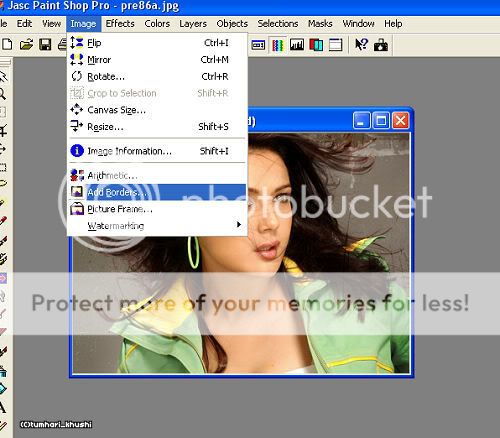
The following window will open:

Instead of a width of 10, put in 5 and make sure 'Symmetric' is checked:
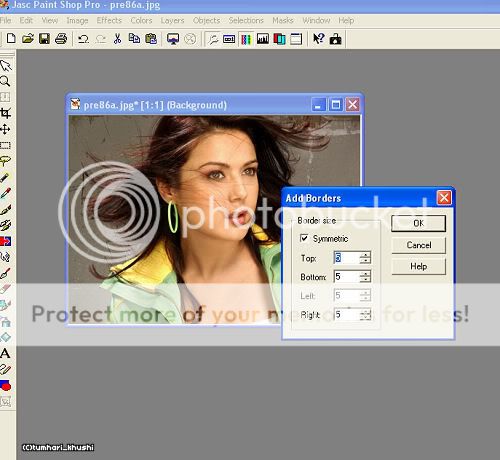
Now you should have a yellow border around your pic 😊:
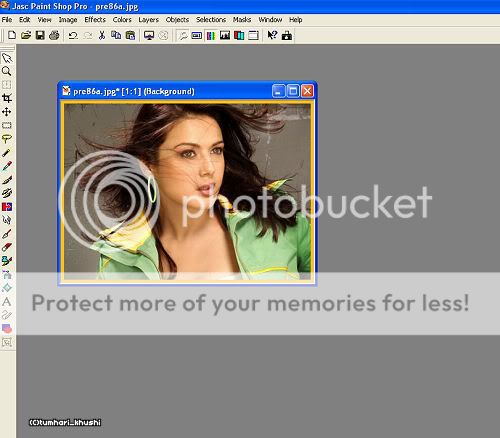
It's time to add the glitter to it 😉 On the left side you have all the tools. Look for the black magic wand tool and select it:

Use the magic wand tool and click on the yellow border of your pic to select it like this:
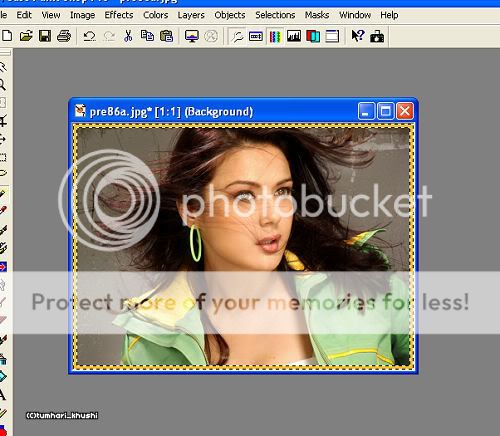
Now we'll duplicate this pic to add the glitter border. For this, go to Window -> Duplicate:
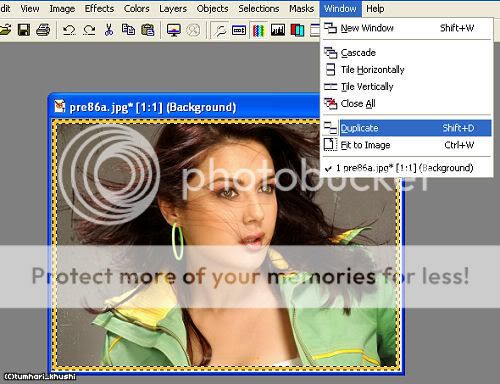
And you should have something like this:
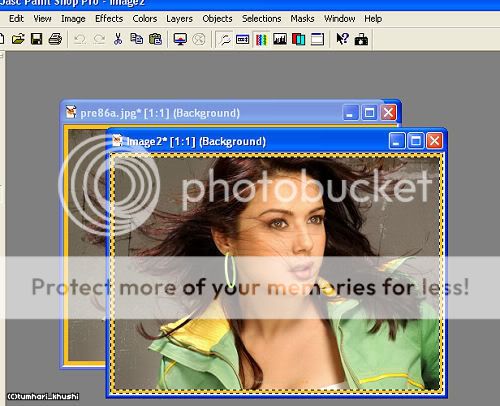
To add glitter to one of them, go to Effect -> Noise -> Add.
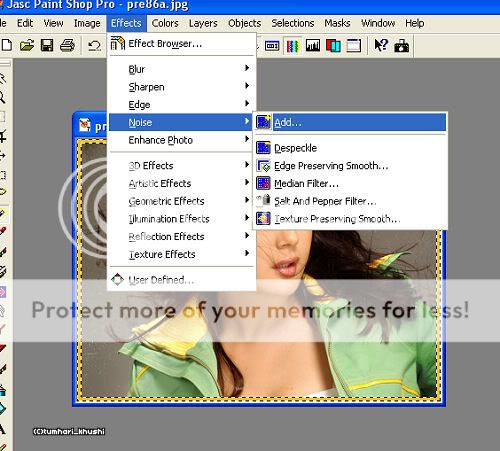
A new window will open, make sure you have the same options and click OK:
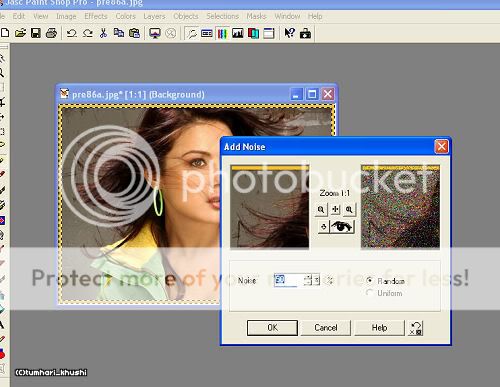
Go to Selections -> Select None:
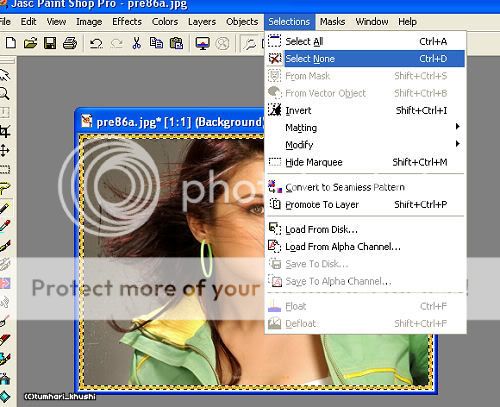
You should have a glitter border around the first pic now 😛
Go to Export -> JPEG Optimizer:
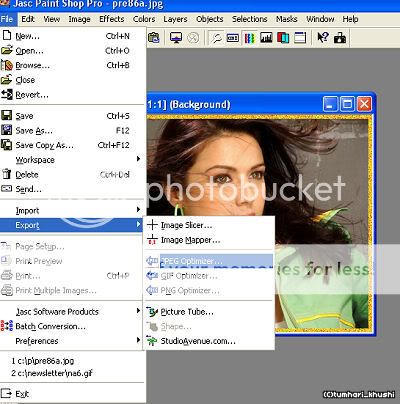
The following window will open, click on OK and name it as 'preity1'. Save it 😊
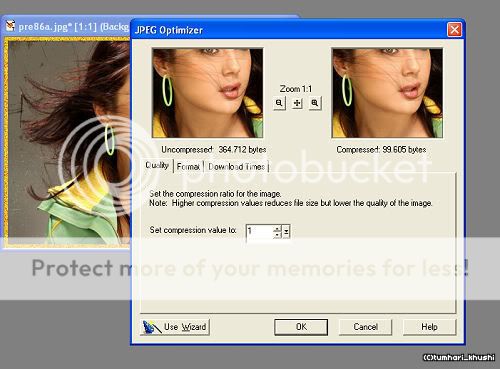
Close the pic with the glitter border around it. Now you'll see the second pic with a yellow border that should be selected:
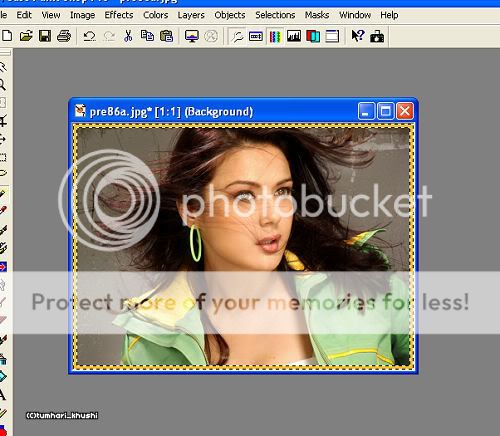
Go to Effect -> Noise -> Add again:
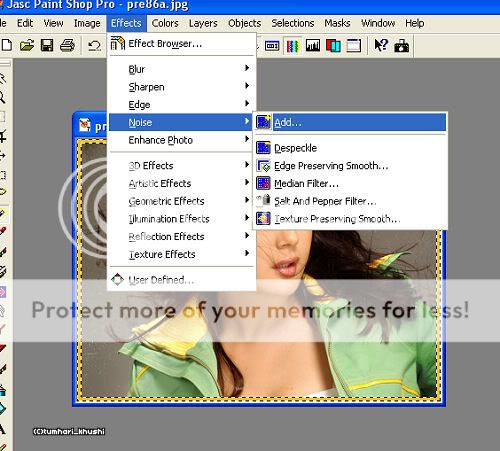
A window will open, make sure you have the same settings:
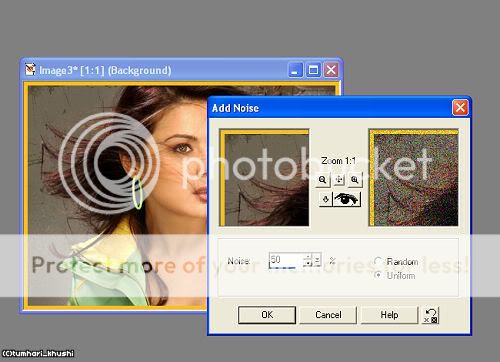
Go to Selections -> Select None:
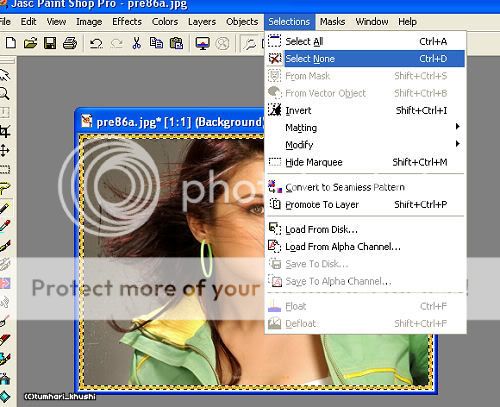
Go to Export -> JPEG Optimizer:
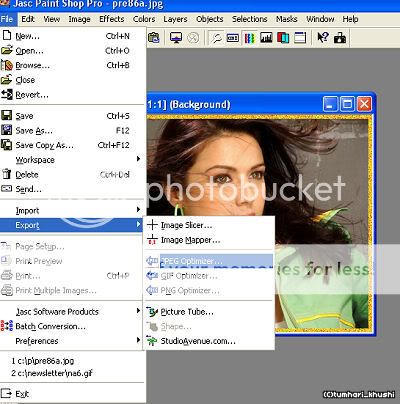
The following window will open, click on OK and name the pic as 'preity2':
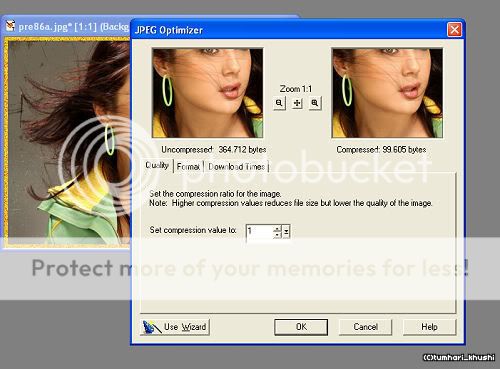
Close this pic 😊 Now open Animation Shop and make a normal animation. Voil, your siggy now has a glitter border 😉
I hope this tutorial helps, I added many screenshots to make sure there isn't any confusion 😳 Feel free to ask if you have any questions 😊
Love,
Khushi







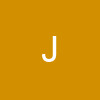


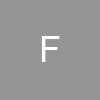




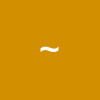















37