How to make a video sig with Adobe Photoshop/Imageready
This requires extensive knowledge of photoshop, so if you are a beginner
you're not going to be able to pull this off
First, I would reccomend having a signature already made. If you're unsure how to make one, check one
of the other tutorials
Next, have a video which you want to use. Its even better if you have an animated gif already, but
most of the time you don't. So have a video already saved and downloaded for use.
Next. make sure your siggy is a single layer, and cut out the portion that you want the video to be shown in using the
selection tool. If you wish, you can use the stroke layer effect to add a border.
Make sure you know the dimensions of the part you cut out.
Next, go to Imageready. And open up the video you want to use.
Please note, .wmv files DON'T seem to work with imageready.
Now here's where the difficult stuff starts
The following window should come up.. and I usually chose Limit to every second frame to cut down on file size.
And make sure you choose selected range only! you don't want to have a large animation file.
using the shift key, chose the short portion of the video you want in your sig. using the arrows all the way on the right
will go frame by frame. Try to make sure you ONLY get the frames you want in, it makes it easier when you're deleting the unecessary frames later.
The slider is black for the frames you select.
Now you should have your animation. Remember how we were supposed to find out the dimensions of the cutout? Well, click on the crop tool
and put in the dimensions of the cutout and crop the animation
Now that the frame is resized, go to Image>Canvas Size and chage it to something pretty large, perhaps 500 x 500.
At this time, it would be wise to view your animation and delete any unnecessary frames you may have missed while selecting the frames.
Next, open up your signature in imageready, then go to select>all and then go to edit>copy
Then go back to your animation,in the Layer box, make sure you have the top layer selected, and in the animation pallette, select all frames by clicking the small arrow on the right and clicking "select all frames"
Next, paste the signature on the canvas. Then, hold the ctrl key, and use your mouse to drag the signature over the animation.
Then, crop the canvas so it fits your signature image, click File>Save Optimized.
upload and you're done!
I found this tutorial so i don't know anything and JEM or Sunny you can move this to the other post!


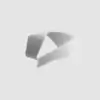



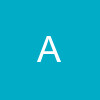






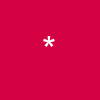

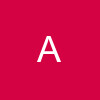

















37