Kyunki Saas Bhi Kabhi Bahu Thi 2: EDT # 6
BANTWARA CUT 21.12
Dhruv Rathee to bring another 100cr for Dhurandhar
New Entrant - Swati Sharma of YHC fame
Meethichuri Bani Vamp
“Akshaye Khanna overshadowed Ranveer in Dhurandar”
The Post leap episodes have been very disappointing
🏏India U19 vs Pakistan U19, Final ACC Men's U19 Asia Cup 2025🏏
Kangana Ranaut Praises Dhurandhar
KRISH AT THREAT 22.12
Ranveer Singh surpasses Ranbir Kapoor
🏏India Women vs Sri Lanka Women, 1st T20I S L W tour of India 2025🏏
O-to-the-M-to the-G




I saw this amazing tut on tumblr and I loved it and its totally amazing and helpful! I thought of sharing it with you people
P.S: THIS TUTORIAL ISN'T MINE! CREDIT GOES TO THE ORIGINAL OWNER
this is my end result:
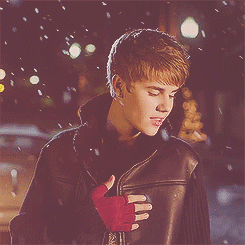
note: this isn't a basic gif tutorial so if you don't know how to make gifs, make sure to learn before trying to do this
step 1: make your gif
step 2: once you have your gif ready add 3 frames onto the gif and duplicate the last layer of your gif 3 times -make sure that for the first added frame the first duplicated layer is visible, and same for the second and third
step 3: next you need to add motion blur to the 3 added layers. select the first frame and the first duplicated layer and add a motion blur. i used these settings:
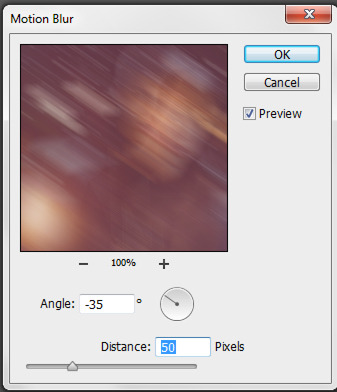
step 4: do the same thing as the previous step, select the second frame and layer and add motion blur but this time it will be different settings. i used this:
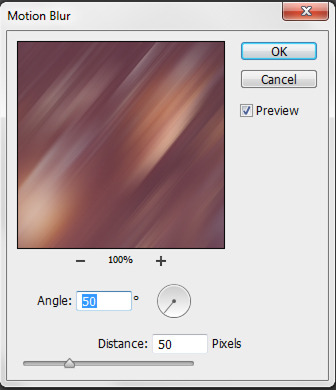
step 5: again you do the same for the last frame and layer. these were my settings:
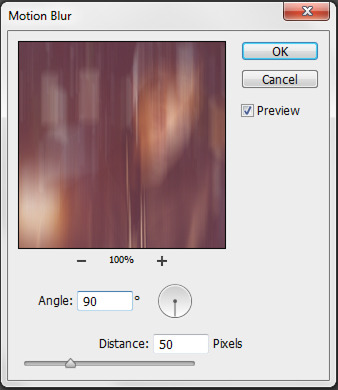
and you're done. very simple.
NOTE:
This is a thread where you all can share everything anything, be it be a Tutorial, PSD, Suggestions, Textures, Animations, etc Try and avoid too...
850