here is the psd link for the image i send before
http://www.2shared.com/file/z6hD68qo/kajolsrk.html
Easy brownish coloring tutorial
by ana
(cool_SK)
1. Open the pic you need to make image of
i choose the classic pic of SRK-Kajol
2. I just add a lil border and duplicate the layer to make a radial blur effect to make it look dreamy
to add radial blur effect
Filter>Blur>Radial Blur
Blur Method>Spin
Quality>Good
Amount>50
how can use any amount how much radial you want it
then just take the erase tool and low the opacity of the layer so you can easily erase the part of the faces and body of the characters making the background look dreamy
ok after i m done with this it looks like this
3. Now you need to convert the mode
Go to Image>Mode>Greyscale
there will be a pop-up asking if you want to merge
Merge it and then it will ask you to use black & white but Discard it
So now my image is like this
4.Now again you have to go to
Image>Mode>Duotone
Type:Duotone or tritone whatever you want
it depends upon how many colors you want in your siggy
I am choosing Tritone
Ink1: Black
For Ink2 & Ink3 : Double-Click the white color box
[Book: Select Trumatch...thats the last option]
select any color you want, but as i am trying to have a brownish kind of color i am using
TRUMATCH 8-a7 & TRUMATCH 7-b6
(you can also copy this and paste it in the written box after to get this color direct without getting into book)
So all in all my colors are
Ink1: Black
Ink2 : TRUMATCH 8-a7
Ink3: TRUMATCH 7-b6
5. Click on the Curves option beside color
and give a lil curve to give the image a deep and glow color
I am using this setting for Ink2 color
and this setting for Ink3
So my image is like this now
6. add textures or text you want to
7. In the end the problem is you wouldnt be able to save it as jpeg or gif or even png
coz the mode scale dont allow us that
Go to Image>mode>select RGB color
So over all my siggy is like this
just for this tut i made it simple
Note: to all a lil coloring other than brown
then do this step-7 after step-5
so mine turned out like this
{the pic i send before was a way too much hard, this one is simple}
do tell me if it helped or not
take care
luv ya
ana









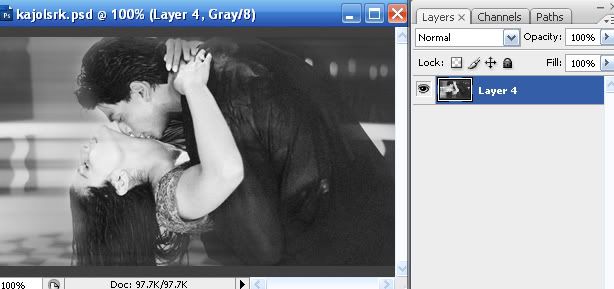
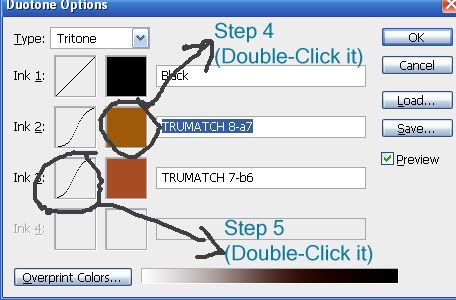
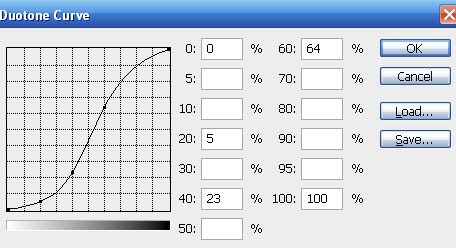
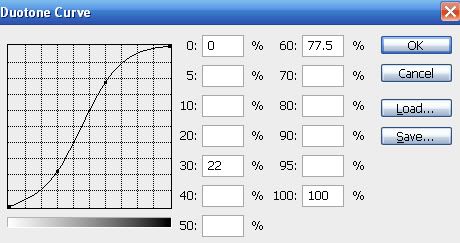


































378