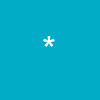Article has been directly copied from:
http://www.microsoft.com/windowsxp/using/setup/customize/d efault.mspxCustomize Your Computer
From screen resolution to background photos, you can make Windows XP look and work the way you want.
| • | Make Windows XP Professional Accessible Set up Windows XP Professional accessibility features to improve readability, enhance sound, and more. |
| • | Change Your Desktop Background Learn how you can use your own photos or those provided with Windows XP to change how your computer's desktop looks. |
| • | Add a Colorful Screen Saver Brighten your work area when your computer is idle by adding a colorful screen saver. |
| • | Change the Screen Size Learn how to change screen resolution to make things appear bigger or smaller on screen. |
| • | Work with Sound Effects Change the sounds that go along with events, from opening a folder to emptying the Recycle Bin. |
| • | Work with Themes Windows XP contains a range of color-coordinated themes to customize the look of text boxes, title bars, and more. |
| • | Customize Your Mouse and Pointer Change the speed at which your mouse pointer moves and more. |
| • | Customize the Start Menu Learn different ways to make the Start Menu work better for you. |
| • | Daylight Saving Time, Remote Computers, and Changes to the System Clock Windows XP Tip: Updating the system clock. |
| • | Windows XP in Your Language Describes how to use the multilingual support built into Windows XP to view and edit Web pages, e-mail, and other documents in many languages. |
| • | Speech Recognition with Windows XP Explains how to install and use speech recognition in Windows XP. |
| • | Working with Themes Describes how to work with Windows XP themes, Plus! Themes, and how to download third-party themes from the Web to customize the Windows XP UI. |
| • | How to Configure Regional and Language Support for User Accounts This article explains how administrators can specify the input languages available for user selection at the Windows logon screen as well as the languages applied to new user accounts. |
| • | Using Windows Classic View If you prefer the look of previous versions of Windows, you can use Classic View in Windows XP. |
| • | Share Your Computer Windows XP offers room for other users to share your comptuer, without sacrificing your privacy or control. |
| • | How to Use ClearType to Enhance Screen Fonts ClearType display technology sharpens and enhances fonts on your Windows XP display by smoothing the edges of screen fonts. |
| • | Share a Computer with Fast User Switching Windows XP Professional lets you take advantage of Fast User Switching on computers that are not members of a network domain. Here's how. |
Advanced Topics
| • | Customizing Your PC with the Windows XP Registry How to customize the Windows XP registry with scripts. |
| • | Tweaking Windows Explorer and Internet Explorer Describes how use the Windows XP registry to customize Windows Explorer and Internet Explorer. |
| • | Tweaking the Windows XP Desktop Describes how use the Windows XP registry to customize your computer desktop. |
| • | Explains how to find free downloads on the Internet that work with Windows XP, including shareware, evaluation software, and freeware. |
| • | Let's Make a Theme: Customize Windows XP Explains how to customize icons, change the desktop background, and save the changes as a theme. |
| • | Use Single-Click Everywhere With single-click in Windows XP, navigating the files and folders on your hard disk is as easy as navigating the Web. |
| • | Change Your Wallpaper It's easy to change your desktop background, or wallpaper, in Windows XP. |
| • | Use a Web Graphic for Your Wallpaper With Windows XP, when you are on the Web and see a picture that you like for your wallpaper, you can easily save it and use it. |