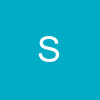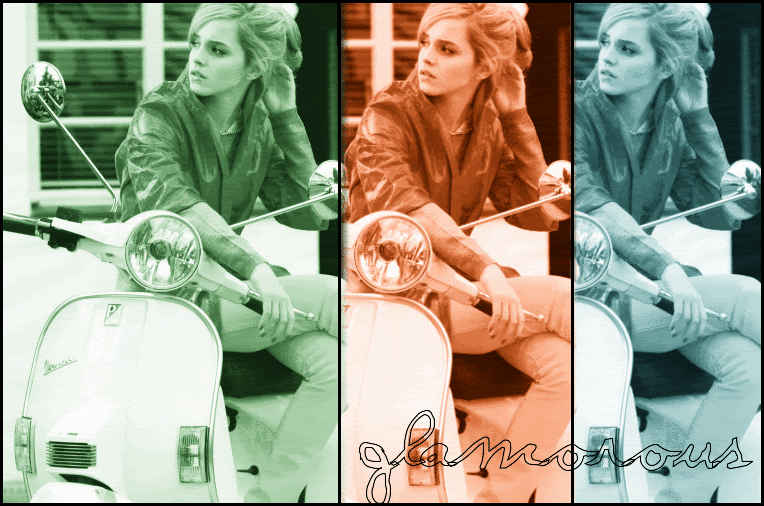Animated Wink / BlinkWhat to make someone wink at you? Check this out. I'll show you how to do it in a few steps.
This tutorial is updated with the new advanced animation editing tools. now even easier
For the animation, you need two frames, the original, and the wink.
1. Upload the image to work with, I used a sample image of a cheeta.
2. Animation -> Edit Animation Settings
(choose EDIT on the single animation frame)

3. Draw -> Cosmetic Surgery
We'll make the eye wink by using the extreme reduction in the size of the eye.

Select "Reduce in Size Extreme" from the options list.
Select an area larger than just the eye, this will move the muscles around the eye to make it look like a real wink.
Click "do operation". Undo and try again if you don't like it.
(You could make both eyes close for a BLINKING effect instead of WINKING)
It should come out something like this:

(You could actually do other effects here as well to create all sorts of other animations)
4. Now we put together the animation by going back to
Animation -> Edit Animation Settings
You can choose the speed of the animation, I slowed mine down a little.

click (Save Change) to create the animation
It should turn out something like:

5. You can also speed up the winking frame by using "frame timing"
Animation -> Frame Timing
I used 100 and 20 for the two frames. You can change this if you want for a faster wink /blink