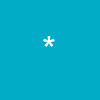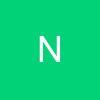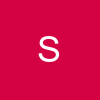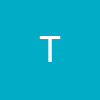If you'd like to automate the job of adding signatures to your Emails here's how to do it. For the purpose of this tutorial there will be explanations for both Outlook Express and Outlook.
Outlook Express :
Open up Outlook Express and from the top toolbar select :
Tools / Options
The options window will now popup.
Click on the Signatures tab
http://www.cybertechhelp.com/html/tutorials/tutorial.php/id/ 8http://www.cybertechhelp.com/html/tutorials/tutorial.php/id/ 8
Click New
In the signatures box you should now see : Signature #1 Default Signature
You can now rename that signature if you wish to help you identify which signature is whose, or which e-mail accounts you would like to use it with. To do this highlight "Signature #1" and click Rename.
Now this is where you actually type in your signature :
Click in the white pane to the right of the text "Edit Signature"
Here you will need to type in the actual signature you would like to use
Once you are happy with it you now need to assign the signature with a particular e-mail account that you use
To do so click on the "Advanced" button
The "Advanced Signature Settings" window will now popup
To assign your new signature to a certain e-mail account put a tick in the checkbox to the left of the e-mail account you would like to use
Then click OK to finish with that window
You now have the option of whether to attach your new signature to ALL outgoing messages
If you would like to choose whether to use your signature when writing an e-mail remove the tick from the checkbox entitled "Add signatures to all outgoing messages" - for information about how to then choose to use your signature if you don't Add signatures to all outgoing messages please click here
You then have the option of whether you would like to attach your signature automatically to all E-mail Replies and E-mail Forwards. If you would like this remove the tick from the checkbox next to "Don't add signatures to Replies and Forwards". If you don't want this leave the tick where it is.
That's all there is to it. Now hit Apply then OK to confirm the changes you've made and you're all set.
If you don't choose to use your signature on all outgoing messages here is how to attach your signature :
Click "New Mail" as if you were about to write a new e-mail
Now click from the top toolbar :
Insert / Signature
A menu will then move out to the right where you can then choose which signature you would like to use (assuming you have multiple signatures) and your signature will be added to the bottom of your e-mail.
Outlook :
Open up Outlook and from the top toolbar select :
Tools / AutoSignature

The AutoSignature Window should now popup

In the main white pane type in the signature you would like to use
You can then choose whether to "Add the signature to the end of new messages" or not by ticking the check box next to "Add the signature to the end of new messages" or by removing the tick from the checkbox.
You will also have the option for not adding your signature to all email replies and email forwards or not by ticking the check box next to "Don't add this signature to replies or forwarded messages " or by removing the tick from the checkbox.
Once you're happy with the signature and its settings click OK
If you choose NOT to add your signature to either all new messages or to replies and forwards this is how to add your signature to emails you wish to use it with :
Click New Message as if you were about to send a normal email and the "Message" window will popup for you to type your email. To insert your signature click :
Insert / AutoSignature

http://www.cybertechhelp.com/html/tutorials/tutorial.php/id/ 8