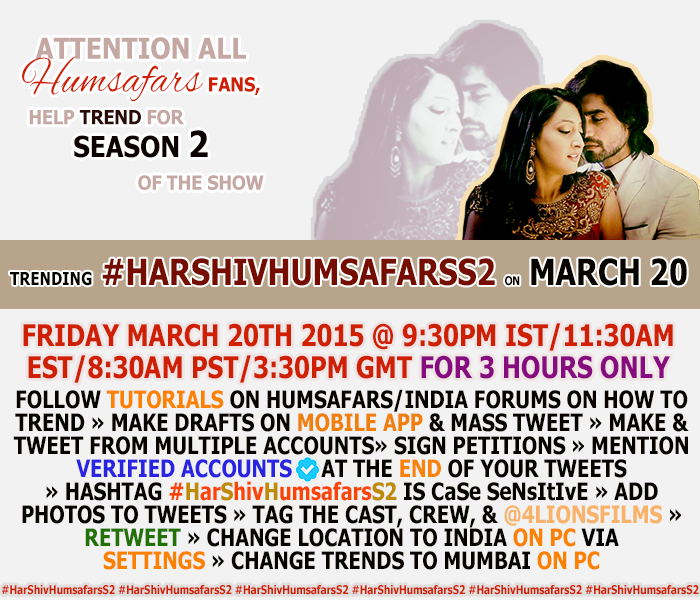Get onto the internet. In your address bar, search up www.twitter.com.
Now that you're on Twitter, you will see a page similar to this:
Click "Sign up for twitter"
On the next page, type in your full name (or any name you wish to use), your email, a password, and a username of your choice
You will be asked a few things to get started, such as to follow people. To make it easier, I like to skip these steps. In order to skip these initial setting up steps, simply refresh the page, or exit the tab. Open another tab, and search up www.twitter.com again. Now that you've come back to the site, log in using the username and password that you chose while registering.
You're officially logged in! Your twitter account should look something like this:
Once you're officially logged into your account, Twitter will ask you to confirm your email. You don't really need to do this, but it's best to. To confirm your email, log into the email account that you used to make your twitter account and go to your inbox. You should get an email from twitter regarding "Email confirmation." Click that email, and then click the link in the email.
If you do not get this email from twitter in your inbox, go to your spam folder. Sometimes these emails like to hide there.
STEP 2) HOW TO CUSTOMIZE YOUR TWITTER ACCOUNTGet started by customizing your account. In order to do this, click the little photo of an egg at the top right hand of your screen. There will be an array of options to choose from. Click "view profile"
You will get to your profile, which will look like this:
Add a cover photo, a user photo, and edit your bio
On the right side of your screen, near the middle, click "edit profile".
Upon doing this, your screen will turn into this:
Simply click the (+) on "Add header photo" and "Add profile photo" to change your profile and header photos. The images you want to use for your profile and header photos must already be saved on your PC/Mac/Phone.
There's something different with adding a profile photo than there is with adding a header. Click the (+) to add a profile photo. Upon clicking this, it will have 2 options: Uploading or Taking a Photo. Choose which one you'd like to do. Taking a Photo means you'll be taking a selfie from your computer camera.
Upon uploading headers and profile photos, you can reposition them on the screen to your preferences. Once you have repositioned them (that is, if you'd like to) click "Apply"

the above image shows how to save changes to a header photo after the repositioning option
the above image shows how to save changes to a profile photo after the repositioning option
You can also edit your bio, location, and website if you choose to do so. This is not necessary, but it's a nice added touch
Click "Save changes" on the same right hand side, in the middle.
And voila! Your twitter profile has now officially been created! 👏
STEP 3) HOW TO FOLLOW USERS ON TWITTER
If you'd like to follow people, simply go to the top right hand of your screen. Beside your updated profile photo (or the photo of the egg as per these screenshots) is a search box. Type in the account username you'd like to follow. Then, click the username that corresponds to your search. I will add a few usernames that you can follow at the end of this post. I am following my own account from this new step-by-step account for the sake of this tutorial 😆
Upon visiting their profile, click "follow"
It should now show that you are following that person. Meaning, their tweets will appear on your timeline, which is pretty much the equivalent of your friends on Facebook showing up on your Home wala news feed
And that's it! The next post will show you how change your location to India, so that way we can trend our topic in India, since that is where Humsafars, 4Lions and the cast and crew originate from.
A few accounts to follow during trending:
ChopdaHarshad
ShivyaPathania
SehbanAzim
GorkyMax
HarneetSin
4lionsfilms
officialgulkhan
aakaashberry
A few users who have been actively trending that you'd perhaps like to follow:
SaAz_HarShivFC
SahirsBeard
eshaaax3
xamtxlovesyoux
kamaldadhamal
ilovepixies
aliayesha23
celinapooja
You can follow more trenders by going on these user's "following" or "followers" lists. I will post more usernames when I get the time 😊