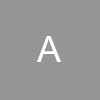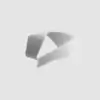SOLUTION: This is a much better scenario - Word should be set up to regularly save your document using the AutoRecover feature, and (as of Office 2003, or maybe one before, I can't remember) when you restart Word, a panel should appear at the side of the screen showing which documents you were working on when the crash happened. You should look at the time saved to check to see which is the more recent saved version of your document - is it the one YOU saved (if you saved at all), or the one AutoRecover saved. Click on the file and save it under a different name, just so you are sure you have a salvaged version.
In the examples, the last versions saved of these two documents were both saved by me, since Autorecover is usually set up to save every 10 minutes (Tools -> Options -> Save tab -> Save AutoRecover info every: [choose your interval]). So remember, you are ALWAYS going to lose all your work done AFTER either a) your last manual save or b) the last AutoRecover save, so make sure one or the other is frequent!