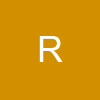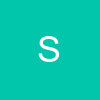How To Make Banners With Microsoft PowerPoint & Microsoft Paint
1. Open Powerpoint and open a blank slide.
2. Import all pics using "copy and paste".
3. Crop images according to your taste.
4. Create a rectange in Paint according to the measurments for your banner. Copy and paste into PowerPoint.
5. Put your rectangle at the top of your presentation.
6. Crop and fit the images to size on the canvas leaving some space.
7. When you click on an image, go to picture tools at the top of the screen.
8. Then go to Picture Effects and go to soft edges. If you scroll down you can see how the pic's edges turn faded.
9. I chose 10 point. Repeat this with the rest. If your pic doesn't look good like this go to Picture shape, change it to a circle, and put a border on.
10. You can use Bring to front or Send to back button to decide where your pics will overlap.
11. Add words using WordArt. Pick a form of text, type and customise to your desire.
12. To add decorations, go to Clipart and search what you want to add.
13. Pick something with a white background, click it, go to reclor, go to set transparent color, and click on the white part. It should dissapear and leave the design or pic only. Place this on your banner however you want.
14. To improve picture quality go to contrast and pick up to +40%. But around 10-30 % is better.
15. When your banner is done locate the PRINT SCREEN button on your keyboard. Use it to take pic of your screen.
16. Paste this in Paint and adjust to make the banner its appropriate size. Save and you are done!