Take this transparent gif to Image Magick and resize it to 249 x 349.
http://www.wtv-zone.com/kosh46/magic/transparent.gif
STEP 2
Next we want to draw a circle on the transparent blank.
Click on the DRAW feature, choose CIRCLE from the drop box and type these coordinates in the text box:
125,225 125,340
In the FILL COLOR box, type NONE. In the STROKE COLOR box, type WHITE. Use STROKE WIDTH = 5.
Click the DRAW button and on the next page you will see your circle like the one below.
STEP 3
Now we'll add the left line on the teardrop. Click the DRAW button, choose LINE from the drop box and enter these coordinates in the text box:
125,5 19,180
Leave all the other settings the same as for the circle. We want all the lines to be the same. Click DRAW and the image below will be your result.
STEP 4
Now add the right line. Click DRAW, leave everything the same except, enter these coordinates in the text box:
125,5 231,180
The image below will be your result.
STEP 5
The next step is to remove the arc at the top of the circle.
We're going to add a colored POLYGON. Click DRAW and choose POLYGON from the drop box. Enter these coordinates in the text box:
125,10 22,180 227,180
In the FILL COLOR box, type darkseagreen OR any color EXCEPT WHITE, and in the STROKE COLOR box, type none. No stroke width is necessary. Click the draw button. The result is below.
STEP 6
Now we'll remove the polygon color. Click on the PAINT TYPE dropbox below the image and choose MATTE, then click the METHOD dropbox & choose FLOODFILL, In the FUZZ box, type 9999. Leave the other 2 boxes as is.
Around your image will be a clickable box. Press the RETURN button once and an arrow will appear. You can move this arrow around your image using the up, down, left & right arrow buttons on your keyboard. Move the arrow to the center of the GREEN area and press the return button.
Below is the result.
STEP 7
The next step is to composite a background image IN the teardrop. You can choose any background, but pick one that does not have a lot of BLACK in it. NOTE - you can also use a solid color background if you'd like. Use the transparent image we started with and color it with the paint feature.
You're probably wondering why the extra step, why not just use the color you want in the first place when you are drawing the teardrop. Here's why: I've found that doing it this way, eliminates those ratty, uneven lines you often see in globes. It will give your finished image a nice smooth outline.
We'll use this background for demonstration purposes.
Click on the COMPOSITE tab at the top of the page.
In the text box type or paste the url for your background. Choose NORTH for gravity, and leave the +0+0 in the box next to it. It affects nothing in this case. Under the compose button, chose IN, then check the box that says "tile across and down the image". Click the COMPOSITE button.
Below is the result.
http://www.wtv-zone.com/kosh46/Tdrops/tute/6.gif
STEP 8
Next, click the TRANSFORM tab & check the TRIM button. Click TRANSFORM. Then click the OUTPUT tab, choose GIF
( we want it transparent ) and transload to your directory.
Take the teardrop image to GIFWORKS and resize it. I chose 174 x250 to work with. Keep in mind, the smaller you make it, the smaller the lines will become. Gifworks does a better job of resizing than IM and keeps the outline sharp.
Below is the result. I've put it on a different colored background, so you can see the transparency. If you'd like, you can stop here, keep it transparent and add images to it.
http://www.wtv-zone.com/kosh46/Tdrops/tute/7.gif
After you have resized the image take it to Image Magick. We are going to get it ready to decorate. I use black in almost all of my sigs and backgrounds, but you can use any color that suits you. For demonstration purposes, we'll use black.
Enter the url for your image and press VIEW.
Click on the PAINT TYPE dropbox below the image and choose COLOR, then click the METHOD dropbox & choose REPLACE, In the FUZZ box, type 9999. In the color text box, type BLACK.
Around your image will be a clickable box. Press the RETURN button once, and an arrow will appear. You can move this arrow around your image using the up, down, left & right arrow buttons on your keyboard. Move the arrow to the center of the teardrop and press the return button.
Below is the result.
STEP 12
Click on the PAINT TYPE dropbox below the image and choose MATTE, then click the METHOD dropbox & choose FLOODFILL, In the FUZZ box, type 9999. In the color text box, type NONE. Click the image again, and move the arrow to the center of the teardrop to remove just that color. You now have a TEMPLATE that you can composite over any other image. Transload to your directory.
This is the result.
http://www.wtv-zone.com/kosh46/Tdrops/tute/9.gif
STEP 13
Take the transparent gif to IM and resize it to
174 x 250 ( or the same size as you've chosen for your TRIMED teardrop. )
http://www.wtv-zone.com/kosh46/Tdrops/tute/10.gif
STEP 14
Composite this background ( or one of your choice ) using IN and checking the tile across & down" box.
http://www.wtv-zone.com/kosh46/Tdrops/blanks/color_bg.gif
Note - DO NOT resize the background - it gives a smeary outcome. EXAMPLE Use the composite method for great results. See below. Transload to your directory.
STEP 15
Back to IM once again with your new BACKGROUND & your TEMPLATE
Enter the url for the background first and clck view. Go to composite and enter the url for the template in the text box. Choose CENTER and OVER. Leave everything else the same. Click composite.
Click on the PAINT TYPE dropbox below the image and choose MATTE, then click the METHOD dropbox & choose FLOODFILL, In the FUZZ box, type 9999. In the color text box, type NONE. Click the image again, and move the arrow to each of the 4 corners to remove the color.
This is the result
http://www.wtv-zone.com/kosh46/Tdrops/tute/13.gif
STEP 15 A
If you'd like a teardrop with no defined border image, reverse the procedure in STEP 12.
Click on the PAINT TYPE dropbox below the image and choose MATTE, then click the METHOD dropbox & choose FLOODFILL, In the FUZZ box, type 9999. In the color text box, type NONE. Click the image again, and move the arrow to each of the 4 corners to remove the color & leave the center black.
This is the result.
http://www.wtv-zone.com/kosh46/Tdrops/tute/14.gif
Composite the background using IN & check the tile across.....box.
This is the result.
http://www.wtv-zone.com/kosh46/Tdrops/tute/15.gif
This is a great bow for compositing backgrounds IN, especially the satin backgrounds like this blue one , we used on the teardrop outline. Use the same compositing method outlined in STEP 7.
Back to IM & enter the url for the bow & click VIEW.
Click on the COMPOSITE tab at the top of the page.
In the text box type or paste the url for your background. Choose NORTH for gravity, and leave the +0+0 in the box next to it. It affects nothing in this case. Under the compose button, chose IN, then check the box that says "tile across and down the image". Click the COMPOSITE button.
http://www.wtv-zone.com/kosh46/Tdrops/blanks/Gbow.gif
Below is the result. A beautiful blue bow.
STEP 17
Composite the bow NORTH using OVER ( leave all the other boxes as they are ) on the teardrop image.
This is the result
STEP 18
The final step is to composite an image or images OVER the teardrop. I chose this colorful angel. Composited it SOUTHEAST and used -10 in the ROTATION box.
This is the result
http://www.wtv-zone.com/kosh46/Tdrops/tute/17.jpg
When you output the FINAL image, it's a good idea to do it as a JPG
************************************************************ ************
Note : I did not make this tutorial but got it from ; http://www.wtv-zone.com/kosh46/Tdrops/tute/1.html
********************************
Also this is NOT a request shop!!
****************************
I Have updated the pics, 4 those who could not see, with links to thew pics instead


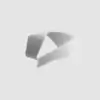





















13