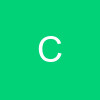The best way to ensure that you'll have a successful patching process is to make sure your system is healthy to begin with.
Ask yourself, does it reboot without any issues on a regular basis? Do you have protection against malware, viruses, and have a firewall? Do you not accept patches for drivers?
I have personally seen Windows Update offer me driver patches in the Critical Security Patch window on Dell workstations. Each Original Equipment Vendor apparently has the right to offer updates in this section, which I expect to be restricted to security updates only.
As a rule, I never apply driver patches from Windows Update. If I feel a driver patch is warranted, I'll visit the hardware vendor's Web site to find the appropriate patch.
Next come some basic rules of applying patches. While I turn on automatic patching on my workstations, I don't do it on any of my servers and certainly don't allow any systems to automatically reboot.
I would much rather reboot when I decide, ensuring that all other programs are closed before rebooting. Furthermore, I don't personally say "Yes, please reboot" when a patch session prompts me. I'll manually click on Start, Shut down to ensure that the system properly closes down.
In reviewing the listserves and newsgroups, I haven't noticed any major issues with the January patches that would cause me to hold off patching machines. In fact, I patched all of my workstations and servers on the Friday after Patch Tuesday. I personally wait until Friday to fully roll out all patches, just in case I run into any issues. I then have the weekend to recover, should something bad occur.
While I can say that I honestly have not had a bad patch experience in a long time, as a general rule I don't patch before a crucial business deadline. I always wait for a time when I can deal with unexpected issues, should any arise. I always assure myself that the machine reboots without any issues before applying patches.
The bad reboot
I've been there. You reboot your system and it just does not come back to life. Rats! Now what do you do?
For Windows XP, there are several options, including the option of booting into the "Last Known Good Configuration." I personally have been able to insert the Microsoft Windows XP CD-ROM, allow the computer to boot from the CD, and then perform a "repair install" of XP. This resulted in no loss of data when I was faced with a particularly unsuccessful update.
Remember that if all else fails, you can always call the technical support line of Microsoft. Any issue with a security patch is a free call, but that still means you have to deal with the after-effects. In the U.S., you can call Microsoft at 866-727-2338 if you have any issue with a patch. In other countries, check Microsoft's to look up the correct local number.
As cheap as USB pen drives are these days, I recommend that you save any critical documents to external devices and drives. From a 1 gig USB drive to a Mirra Personal Server, all of us need to make sure that we have backup devices for our critical information. It's critical with today's large hard drives that we have backups.
Finally, in many cases your system will give you hints as to what is wrong with it.
If you have Windows XP or 2000, start the Control Panel, open Administrative Tools, then Event Viewer, and view the "log" files. Inside the viewer are two logs that I review: application and system. If you see any "red stop signs," double-click these entries and write down the error codes. Then visit , which can give you helpful hints on corrective actions.