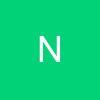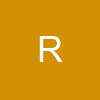If your computer crashed right now and you had no backup, what data would you miss the most? It might well be the information in your e-mail program. E-mail addresses and important correspondence is stored in files that most people don't back up on a regular basis. If a hard drive crashes, a virus attacks, or an errant program messes up their information, they may have lost all their important e-mail information. Don't let that happen to you. Get in the habit of regularly backing up your e-mail program.
E-mail programs seem quite simple, but in terms of structure, folders, and information, they are quite complex. Each e-mail program stores data in different places on your hard drive. Besides the messages in your in-box and your personal address book, your e-mail program also keeps track of the folders you use to sort your mail, your e-mail profile and much more. To do a thorough backup you will need to back up a variety of folders and files.
The easiest way to back up all the information in your e-mail program is to download or purchase a program that will perform the backup for you. One such program is the Eazy Backup Program. Other programs are available on the Internet as well as in shrink-wrapped boxes at your local computer or electronics store.
If you want to back up your e-mail yourself each e-mail program manufacturer offers a set of instructions. See the Microsoft Web site for how to back up and recover Outlook Express data and for instructions on how to back up, restore or move Outlook data. Visit the Eudora Web site for information on backing up Eudora. If you use a different e-mail program, search the Web site of the manufacturer for instructions on how to back up your e-mail. Remember that each version of a program may use slightly different instructions, and that directions for backing up on a Mac will be different than instructions for backing up on a PC.
When you look at any of the instructions for the e-mail programs listed above, you will see that sometimes you have to copy a file to back it up and sometimes you need to use a computer function called import/export to back up the files. For instance, the backup instructions for Outlook Express will tell you to export the address book to a file. Exporting a file is simply letting the computer format the information and send it to a file. The flip-side of exporting is importing. If you exported the data in order to back up your information, when you want to put that data back into the e-mail program you would import the file you exported. The import and export functions are generally found in the File menu on the toolbar at the top of the screen. If you need to choose a format to use to export the file, it doesn't matter which format you choose. When you import the file back into your mail program, it will recognize the format automatically.
When backing up your e-mail you should also realize that there may be other members of your family storing their e-mail on the same computer. Windows computers keep this information in separate folders, usually under the user's name. So be sure that you are backing up the correct information. Also be sure that you are backing up all the necessary information. You will want to back up your address book, all of your mail boxes or folders, and your e-mail account settings.
All this may sound a little complex. That's why I told you earlier that the easiest way to back up your e-mail was to acquire a program that will do it all for you. Whether you wade through the instructions your self or get a software program to do it for you, just remember that your e-mail program contains important information that you don't want to lose. Be sure to back it up often.