Bigg Boss 19: Daily Discussion Thread - 28th Nov 2025
Bigg Boss 19 - Daily Discussion Topic - 29th Nov 2025 - WKV
PYAAR KI KAHANI 28.11
VIDYA KA PLAN 29.11
Saraayah Malhotra - Sid-Kiara s Baby name 💖
Deepika Padukone’s sister Anisha is getting married
Ashnoor Kaur is evicted due to violence
Taniya did right not eating Pizza. Self respect is more important.
CID2 confirmed to go OFF-AIR, likely to return with 3rd season!
Ahaan and Aneet new content- won GenZ icon of the year
What's wrong with team Dhurandhar? Such lousy promotions man!
Are you interested to watch Dhurandhar?
🏏Women's Premier League Mega Auction 2026🏏
Gustaakh Ishq review and box office
Vachan dile tu maala: new show Pravaah
What is Ananya wearing in TMMTMTTM Title Song?
Ranveer gets brutally slammed for mocking Chavundi Daiva


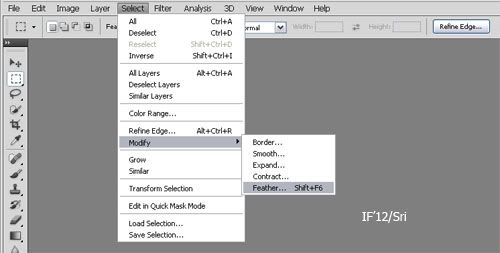




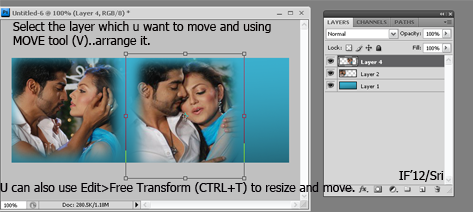




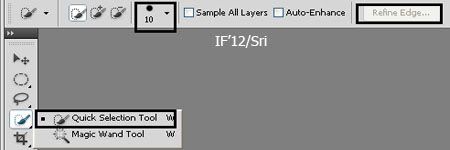

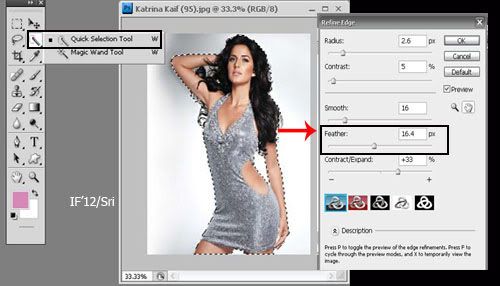

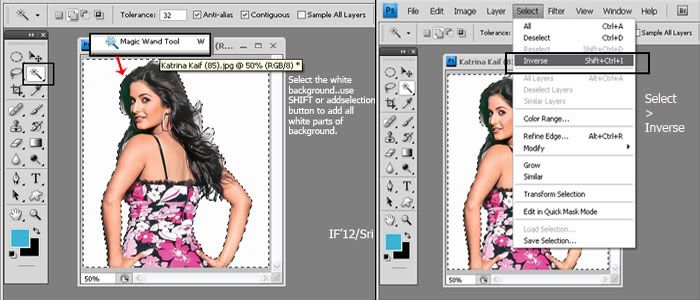



Originally posted by: ..first.rain..
Few of my friends asked me how to stack AVI's. Made a tut for them. Help yourself 😛Open the Avi's you want to stack.I'm going to use:Since they're two, I'm going to open another 100 x 200 one. (the height will depend on number of avi's you are stacking.)Then, select the first avi press the arrow in animation box on right:Select:Go to layers and right click on a layer and select 'select similar layers'Go back to animation box and select 'copy frames.'Go to the new image opened. There in the animation box, select 'Paste frames.'A dialogue box opens and select 'Replace frames' -> ok.Then it'll look like this:Do the same with next avi. But a slight difference. Make sure the frames of second avi match the first avi's. Create new frames or delete few if needed. Follow copy/paste steps. This time, select 'Paste over selection' and 'Link added layers'It will come on top of the first on. Now select any one layer of second avi :and select 'Select linked layers' by right clicking on it.Then move it to the desired location.Final result before saving:Play the animation once to make sure the frames are working and voila! You're done. Just save it as 'Save for web & devices' and upload.After upload:As simple as I can make. If any questions or confused, feel free to pm me. 😳-Khushi