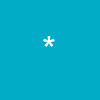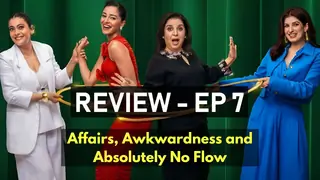Learn more about encrypting your data to keep it safe

Tips for Working Securely from Hotspots

Whether you're attending a conference in another city or you want to be productive away from your office, you can take advantage of wireless hotspots to get things done. In this article, I'll explain the connection options that are available when you work in a hotspot. I'll also provide some tips to help you secure your mobile PC and files when you use them in public places.
On This Page
| Choose a Connection Option | |
| Stay Secure When Using Your Mobile PC in Public Hotspots |
Choose a Connection Option
A hotspot is a wireless local area network (LAN) that provides high-speed Internet and virtual private network (VPN) access in public locations, such as coffee shops, libraries, hotels, and even some airports. With the growing availability of hotspots, you can choose how you want to establish an Internet connection.
You have two basic options:
1. | Sign up with a wireless service provider, such as T-Mobile or Boingo. This may be your only option if you plan to work from certain chains of bookstores, coffee shops, and hotels. There are usually several service plans to choose from:
| ||||||
2. | Use free wireless hotspots. Although numerous commercial services offer wireless networks, many groups, communities, and even entire cities have set up free ones. Most of them have adopted a common peering agreement, which allows traffic to be exchanged on their respective networks. Many municipalities have joined with local community groups to help grow the free wireless network by contributing volunteer time, knowledge, and donations. |
Regardless of which connection option you choose, you should be aware of the security issues that are associated with using your mobile PC in a public place.
Stay Secure When Using Your Mobile PC in Public Hotspots
Hotspots in public places usually don't provide any type of security. It's your responsibility to take the necessary precautions to ensure a safe connection to your corporate network or to the Internet. Here are some steps you can take.
| • | Install a firewall. A firewall helps protect your mobile PC by preventing unauthorized users from gaining access to your computer through the Internet or a network. It acts as a barrier that checks any information coming from the Internet or a network, and then either blocks the information or allows it to pass through to your computer. Windows XP includes a firewall that you simply need to turn on. If you're running Microsoft Windows XP Service Pack 2, Windows Firewall is turned on by default for all network and Internet connections. To turn on Windows Firewall:
| ||||||||||||||
| • | Allow only connections to approved access points. An access point is where your wireless network links to a wired system. By allowing only connections to certain access points, you can ensure that you don't pick up other Wi-Fi networks or unintentionally allow unauthorized users access to your mobile PC. To allow only connections to approved access points:
| ||||||||||||||
| • | Use a VPN when connecting to your corporate network. VPN connections provide remote access to private networks over the Internet. Corporations use VPNs to allow secure access to their networks for approved users. All communications across a VPN are encrypted. Talk to your company's IT department about how to set up a VPN on your mobile PC. | ||||||||||||||
| • | Disable file and printer sharing: File and printer sharing is a feature that enables other computers on a network to access resources on your computer. When using your mobile PC in a hotspot, it's best to disable file and printer sharing because when enabled, it leaves your computer vulnerable to hackers. Remember, though, to turn this feature back on when you return to the office. To disable file and printer sharing:
| ||||||||||||||
| • | Make your folders private. When the folders on your mobile PC are private, it's more difficult for hackers to access your files. To make a folder private:
| ||||||||||||||
| • | Password-protect your files. You can protect your files further by requiring a password to open or modify them. Because you must perform this procedure on one file at a time, consider password-protecting only the files that you plan to use while working in a public place. Learn more about encrypting your data to keep it safe. | ||||||||||||||
| • | Turn off wireless when you are not using it. When you're using your mobile PC in a public place but you are not connected to a wireless network, you should turn off your wireless device. You can either remove your Wi-Fi card or press the manual hardware button on your computer if you're using a Centrino-based mobile PC. In addition to protecting your computer from hackers, turning off wireless when you don't need it helps save battery power. |
By selecting the best connection method for your needs and by being aware of security pitfalls when working in public places, you can enjoy productive and safe work sessions remotely.