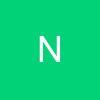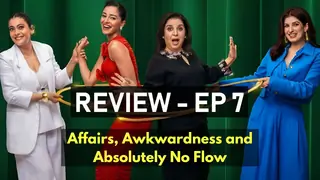Computer and Monitor Case
Cleaning should always be done with the computer turned off. Spray a mild cleaner on a damp cloth and wipe off the exterior of the computer and the plastic casing of the monitor. Be sure not to drip any liquid onto the computer itself. For cleaning the screen itself, please follow the instructions under "Screen". Unless you have a black computer, you will immediately notice the difference that a simple cleaning can do for the computer casing.
Keyboard
It is amazing how dirty the keyboard can become. I wash my hands often, and try not to eat near the computer, but my keyboard still gets quite dirty. To clean the keyboard, turn your computer off and unplug the keyboard, noting the location of the connection so you can reconnect it later. Turn the keyboard upside down and shake gently to remove crumbs and small pieces of crud that may be lurking between the keys. A can of compressed air can be used to dislodge any large particles that do not shake lose. Again hold the keyboard upside down and use the long straw nozzle that comes with the can of air to clean between the keys. Use a soft cloth dampened with a mild cleaning solution to wipe dirt off the keys. A moist cotton swab can be used to clean between the keys, if necessary. Let the keyboard dry completely before reattaching it to the computer.
Mouse
Disconnect the mouse from the computer and clean the outside casing with a damp cloth moistened with a mild cleaning solution. If you have an optical mouse, your cleaning chore will then be completed. If, however, you have a mouse with a ball on the bottom, your mouse cleaning has just begun.
Turn your mouse over and rotate the little donut shaped disk and remove the ball that is inside of the mouse. A soft dry cloth is usually adequate for cleaning the ball itself. If the ball looks really dirty you can clean it with some water and dry it thoroughly. The problem is usually caused not by the ball, but by dirt in the areas that touch the ball. If you look inside the bottom of the mouse after the ball has been removed, you will see some sort of small bars or rollers that the ball touches as it rotates. Dip a cotton swab in water or isopropyl alcohol and clean all the dirt off these bars. If your mouse is really dirty, you will have to go over the dirty areas several times before all the dirt is removed.
Cleaning an optical mouse will make it look better, and cleaning a roller-ball mouse will make it both look and act better.
Screen
Don't ever spray cleaner directly onto the screen. Instead moisten a soft cotton cloth and then wipe the screen.
If you have a big chunky CRT with a glass screen, you will want to spray the cloth with water or a mild window cleaning solution.
If you have a flat panel LCD monitor you will want to use a dry cloth. If this does not completely remove the dirt and smudges, use a cloth dampened with water. If you still need more cleaning, apply a small amount of isopropyl alcohol to the moist cleaning cloth. Do not use paper towels on an LCD screen as they may scratch the screen.
Cleaning the computer screen is like cleaning your glasses. When you are done, you'll be amazed by how much better everything looks.
Inside
Dirt, dust, ashes, and pet hair can easily clog the inside of the computer so it should be cleaned out occasionally. If you smoke near the computer or have a pet who likes to snuggle up near the warm computer case, you will want to regularly use a vacuum with a hose attachment to clean dust and pet hair from around the open holes in the back of your computer. All computer users will want to give the inside of the case a yearly cleaning. First disconnect the computer from the wall. Then consult your computer documentation to open the case. Use a can of compress air to blow the dust, hair, and dirt out of the computer being careful not to touch or dislodge any computer parts. Be sure to keep the can of compressed air in an upright position. Turning the can upside down can cause dripping which could possibly damage the computer components. Replace the cover and reconnect the computer to the electric source.
Cleaning the inside of the computer can improve the longevity of the computer fan, which is a vital part of the computer.
Special Cleaning Equipment
Special LCD cleaning wipes are available and can be a good investment. Static electricity can damage computer data, so the purchase of an anti-static cleaning cloth can also be a good idea. Be sure to avoid dust wands that pick up dirt particles magnetically.