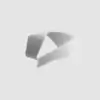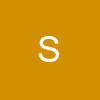Hi Guys 🤗
How are you all? :$ Well, since I have been recieving alot of Pms asking me how to upload images, Im creating a tutorial 😳 Its really easy... 😉
Tutorial On How to Upload Images
Im going to be uploading the following image :
For imageshack :
1. Save the image. To do this, right click on the image and click " Save Picture As, " and save it into a folder.
2, Go to Imageshack and click browse. Click on the image you want to upload.
3. Click " Host it "
4. Now, you have successfully upload the image. They give you a bunch of links but you have to copy the direct link to image.
5. Once you have copied that link, paste it. And infront of that link, type [I M G]and paste the direct link to image here[/I M G]
And do that with no spaces. The image's link (One that I upload) link is :
Fanna Image I uploaded - click here
And that will look like :
Now, some people dont know how to upload avatars since the 'upload avatar' option isnt there anymore... therefore, I will provide a tutorial for that too 😳
Tutorial On How To Add An Avatar
1. Save the picture on your computer.
2. Go to imageshack and upload the avatar.
3. Copy the direct link to image and paste it here :
If you already have the image then...
1. Right Click the image>>Properties
And then copy the link they give you.
And then paste it here :
Hope that helps. I hope that these tutorials were useful... so I should see no more topics asking how to upload images, okay? 😳
Kind Regards 🤗
-Tahmina