ji power point se video bhi ban sakta hain?
aap help kar sakten kuch?
KRISH THROWN 28.12
BUY FIRM BACK 29.12
Let's make if official
No wonder Sunny Deol was jealous from SRK!!!
Love And War Budget Shoots up ,now eyeing Aug/Sep release
Tara Veer are now being compared with the OG Deepika Ranveer ☠️
Ranbir Kapoor Fresh Look
🏏India Women vs Sri Lanka Women, 4th T20I Thiruvananthapuram🏏
Hrithik Roshan is the most beautiful man to ever exist
📚Book Talk January Reading Challenge: Let us Read, Review & Revel📚
Being Holmes S4: A Study in Treason (Sign Up Open)
Originally posted by: misticmorning
@ CT_Shreya
ji power point se video bhi ban sakta hain?
aap help kar sakten kuch?
Originally posted by: misticmorning
@ CT_Shreya
ji power point se video bhi ban sakta hain?
aap help kar sakten kuch?















Originally posted by: CT_Shreya
@ Kousar: Sorry I don't know how to make animated avis. Maybe somebody else can help you on that.
@ misticmorning: No problem. If you have any questions let me know. It took me a long time to perfect the work on PP and it's a long process.
Originally posted by: CT_Shreya
First open a new PowerPoint and clear the slide of the "Add Title" and "Add Subtitle" box.
To add videos or audio go to the Insert tab along the top.Click on Audio and choose Audio on My PC. The option may read something differently on Windows.You'll get a pop out from where you can choose the audio you want to choose.Once you have chosen the song, this is what your screen will look like.Feel free to play around with the audio by cropping the song, changing the tempo, etc. You right click and get this screen to help you do so.Just remember to select Hide During Show on the tab so that when you save this the image doesn't appear in the saved product.Once you're done the audio, you go back to the Insert tab and now select Video. Here you choose the Video On My PC option. Again it might be worded differently on Windows, but it's an option to select from your computer (not online).You'll get a pop-out like the below. Choose your video where you've saved it and press open.The video will appear in the following format.First drag to the corner and stretch to fit the slide. Either it'll fill the whole slide or at least it'll fit the slide horizontally. You can always change the background of the slide to black so that the white doesn't stand out.Once you're done this, feel free to play around with the video and the slide as you want. Just remember to go to the Playback tab and where you see the drop down, choose Automatically. This will ensure that the video plays automatically when it comes to this tab.Do this with as many videos and pictures you like. One other thing you want to do is format the audio so that it plays across all the slides once you're done. Also choose Automatically on the drop down just above the option "Play Across All Slides", else your music will not play.Before you save the final product go to the Animation tab. Select Animation Pane.Right click on each and choose Start With Previous (unless it has a pause button, then you leave as is).Do this for every slide. When you're done that go to the Transitions tab and remove the On Click option. Instead select After and type in a time. This one you have to be careful with because each slide will have a different timing depending on the length of the video you're playing or the length of time you want a picture to show for. This part usually takes me the longest because if I do too few seconds then the video gets cut and too long and the video may start repeating. Additionally you have to check at the end that the time adds up to the time of your music. Don't forget to account for any slide transitions in this addition.The last step is saving the VM. Typically you want to save the PowerPoint as a ppt file after every file because it can get very big. But once you're done, you go to save and now you select Windows Media Video. I don't like the MPEG-4 option as much (personal choice) but you're free to choose that as well. The saving may take some time depending on the size of your videos. My typical VM usually takes between half an hour and 3 hours to save. Try not to do anything else on your computer during this period to make saving faster.Once you're done, upload the file to YT, 4shared, Dropbox, Dailymotion, or any other video sharing site you want. A final VM will look something like this: .
Opening TRP is out. 1.4 is pretty good. https://x.com/GossipsTv/status/1872335699959263257
Hello everyone!!! Welcome to the CID BTS, Social Media updates and spoilers thread. Kindly share all updates regarding the show here in this...
349