OK, I decided to start finally those collage making classes 😃😆😆😆
I mean, if I will wait for a right moment😲, it will never come (now with Prats in new show, and everything that goes with that, it will not be easy, nor every day...but I will try my best, and I know you will too, so that we can fill new AT and FC and SSK forum with Prats collages) 😊
So, Let's Start IT !!!  😆
😆 
You prepare yourself  😆
😆
Take a place in a classroom 😛 
 😆
😆
Pay attention 😉 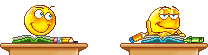
😆
Ask questions (I will answer on every one) 😃
 I know that most of the time I talk / write too much...😳
I know that most of the time I talk / write too much...😳
 😆
😆
And maybe you will just fall asleep while you are reading 😛😆

😆
So, may God help you with teacher like me 🤣...But...but...I will give my best 😃...if you have any suggestions, tell me, if you have any questions ask, there is no stupid questions, I will answer and share everything that I know... So...Let's Rock'n Roll 😃
Lesson # 1
Before you start doing collages you have to be well prepared, which means that you should save some pictures which you want to use in your collages on your PC (guess you all know how to save pictures on PC), so you can open an album or new folder on your PC and save everything there...you can find pictures in AT,FC, in BV & HHN picture galleries, or in old threads...or if you do not want to search, you can save some pictures you like from Prats FC or Prats AT in SSK...
Than also you can save some quotes you like or some pictures of hearts, roses, stars, butterflies...whatever you think you'll need for your collage...I like to collect those picture from this site: www.picgifs.com, and important is that those small pictures do not have background...I will show you later in practice, what that means...
So, collect everything you think you could use in your collages (like I do) or search for it as you make your collage...
Lesson # 2
This is a link which will take you to the site of collage making...
http://pixlr.com/express/
When you click there, a page will open where it is written:
Browse OpenURL WebCam Collage
As you click on Collage, you are in... Happy Collage Making
Lesson # 3
Now, here you can change every part of your collage as much as you like, as long as you did not click on Finish in the right bottom of the page, you can still change everything...once you click on Finish...than you fixed all the parts of your collage on its places...
So what we have here at the bottom of the page:
Layout Spacing Roundness Proportions Color Finish/Close
Layout ...when you click here you can choose from a various Layouts of collages, you click there and you'll see, you use those arrows up/down on the side of layouts to scroll and see all that is there. When you choose the one you like, you click on it, and it will appear in the center of the page in front of you...
Lesson # 4
You can see in each part of your collage a plus sign, click there and it will connect you to your PC (a window will open)...look where you saved picture you want to use in your collage, click on the name you gave to that picture...click on open...picture will appear in your collage...do the same for each part of your collage...Later on you can change places of pictures simply by placing a mouse on the picture you want to move and pull it to the place you want it to be, inside your collage...
Lesson# 5
Now, sometimes you have picture where Prats is with someone, and you can cut that person out, or you want to make only a portrait, face, or change a color of the picture or add some effects...all you can do for each part of your collage as you like...You can see that on top of each picture that you choose are three signs... two arrows...brush...X If you click on two arrows you can change this picture with another one from your PC, if you click on X you will remove picture, than you go again on sign plus to choose new picture...if you choose middle sign (to me it looks like a brush) you can change whatever you want on that picture..Will explain that later...The main is when you change something on your picture and you like it, press Apply in the bottom right corner, if you do not like, press Cancel that is under Apply...when you are happy with result, press Save in the upper left corner and changed picture will appear in your collage...
So, let us repeat:
1. You choose Layout
2. Insert pictures you want
3. If you want you can change Layout in the middle of your work ...just click on Layout, choose the better one and click on it...
4. If you want to change something on pictures, do it now. Click on the middle button top right on the picture, change what you like, press apply in bottom right corner and press save on the top left corner on the page where you do changes...
5. Continue and choose a Spacing, Roundness and colors of collage's grid, and proportion
6. Click Finish if you are happy with result
Lesson # 6
Spacing...Here you can choose how wide or narrow will be grid that separates parts of your collage...you just put your mouse on that white rectangle and glide it left and right, and watch how lines between your part of collage change, if you pull it completely to the left, they will disappear...practice and you'll learn...😃
Lesson # 7
Roundness here the same rule is on place, glide white rectangle left and right, and the corners of the grids will become round, so you can get round frame for your pictures...practice...practice...😆
Lesson # 8
Proportions ...here you do the same...glide left and right and proportions of your pictures will change...choose the one you like
Lesson # 9
Color... here you can change a color of your collage's grids, if you like to make it the same color as Prats dress for example...or according to your wish... Just click on the word color in the bottom of the square, and two rectangles will pop up, one square with a little circle on the top left corner, and another narrow one with different colors...On the top of that narrow rectangle is horizontal white one, there you put your mouse and glide it down and choose color...you will see how the color in big square change as well...so when you choose a color, you can choose a shade that you like in a big square, placing your mouse in that little circle and pulling it all around, till you found a color & shade that you like...it will automatically appear in your collage...when you are finish click on the X on the upper right corner of that color box...
Now...before you click on Finish...let us go through things that you can change on pictures you put in your collage...
Lesson # 10
Ok, let's us learn how to change things on each part of our collage, hence...make it more beautiful
1. Choose the picture you want to change
2. Click on the middle sign on the top of the picture
3. The picture will appear on the new page, where on the top left you have: Save Close
Under a picture you have: Adjustment...Effect...Overlay...Borders...Stickers...Type
And here the magic begin..🥳.The best thing is if you choose one picture and try everything on it, so you can see and realize what you can do(Just click on Adjustment...Crop or Blur or any other, and see what is going on...or in Effects...click on any of those small pictures and see how your image change...because whatever you change, there are on the bottom right, buttons where it is written Apply, and under it Cancel...so you try various things and press cancel and go on...till you get idea what you can do with all this...😛
So, you explore that for now...and in the night (Tomorrow) I will show you all this practically...if any of you have some suggestions, you are welcome to share it, or if you have some questions, you are more than welcome to ask me...there are no stupid questions, and I will reply and answer,and share with you everything that I know...😳
Edited by Sneha...Love - 10 years ago
















 😆
😆 
 😆
😆
 😆
😆 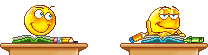 😆
😆
 😆
😆 😆
😆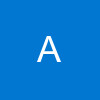



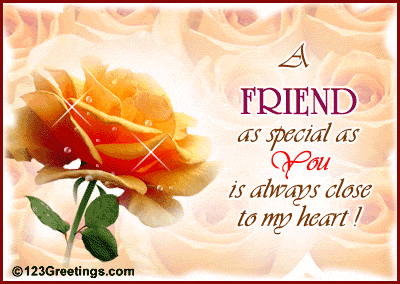





















364