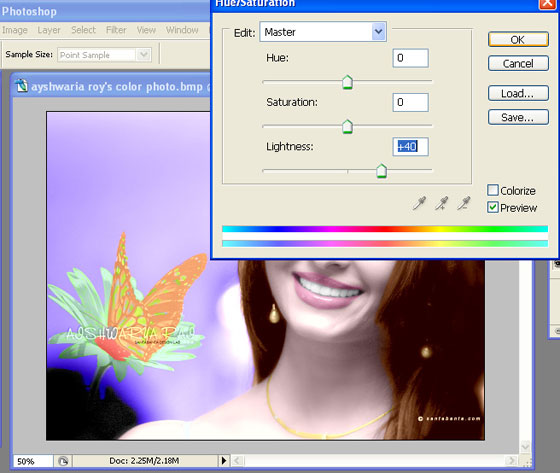Supplies Needed: PSP , Animation Shop ! :)
Okay , This is a tut , on how to add two video avi's together !
Lets start off with how to make a video avi !
Follow this link , to help you teach how to make a normal video avi !
(Just scroll down) http://www.india-forums.com/forum_posts.asp?TID=504625&T PN=5
^^This , is thanks to Nabibah ! For the Great Tut , and letting me use this , to inform other people of this wonderful tutorial ! :)
Now: How to add Border's , and text , to each frame !
Step One: Open a new image , of these dimentions in PSP !
Step Two: Go to Image>>Add Borders. Now a window will appear ! Change your setting as mine !
Step Three: Okay , Now ! Follow Step Two , but , fill in these dimentions !
Step Four: Repeat Step Two !
Should look like this now !
Step Five: Launch Animation Shop !
Step Six: Now copy your Border image , and paste it into Ani Shop , and follow this !
Step Seven: Resize Animation !
It should look like this now !
(But , with the background erazed)
Step Eight: Use this button to duplicate , duplicate this to 27 Frames (atleast) !
Step Nine: Now Select All of your pictures , and select all of your duplicated border , and drag the border onto the first image of the vid avi , and let go , when u have the position , you want it in , and it will automatically be posted in all of the frames !
It should look like this now !
Step Ten: Now , do the same for text , exceot for adding border's , add text !
Step Eleven: Now open a new image (in ani shop) with these dimentions !
Step Twelve: Now duplicate your new image , like you did with your border , with the number of frames you want ! And , now , press ctrl+a , and then drag your vid avi !
Like this:
Step Thirteen: And , now , you can repeat ! for the second avi ! :)
After you're done , Go to View>>View Animation !
And , if you're satisfied with your result , go to File>>Save As>>Save it as a .GIF File ! :)
And , you're done ! :)
Need any further information , of help , please ask !
Regards ,
- Zinu ! :)













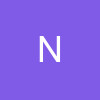




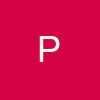
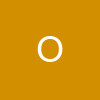



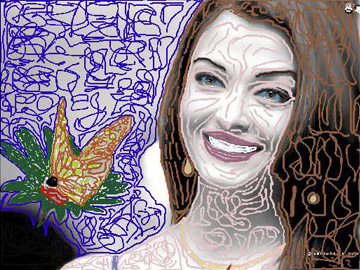
 to see the result of my all work and here is the result.
to see the result of my all work and here is the result.