Originally posted by: -Ocean.eyes-
you wil get everything u want here
http://www.india-forums.com/forum_posts.asp?TID=3547516
DADI AS BOOTH 1.10
HEY JINDAGI 2.10
Yeh Rishta Kya Kehlata Hai Oct 1, 2025 Episode Discussion Thread
Swara Bhaskar..someone who dared to say it out loud #respect
Budget Single Digit : 7 cameo openings.
Yeh Rishta Kya Kehlata Hai Oct 2, 2025 Episode Discussion Thread
What are the professional achievements of gabhira
Gen 5 News article Mila
Deepika & Farah Khan; Some Serious Tension !!! 👀
Sonam Kapoor is in her family way ? (2nd baby)
Mihir extra marital affair
Himesh - no more breaking news
SRK Enters Billionaire Club
The Wanderer Planet
🏏India vs West Indies, 1st Test: N M Stadium, Ahmedabad🏏
🎉 New Fun Quizzes Are Live on India Forums! 🎉
Sunny Sanskari Ki Tulsi Kumari opens well!!
The Manuscript Marauders Bingo Challenge Thread
Bingo Blitz - The Ultimate Showdown (Sign-up)
Abhishek Seeks Legal Action On Salman Ash AI Generated Videos
Originally posted by: -Ocean.eyes-
you wil get everything u want here
http://www.india-forums.com/forum_posts.asp?TID=3547516
Originally posted by: Arshisarunrocks
Credit - RAFAHELI
Could someone please tell me how this liquid flowing effect is given so that it makes the other bottom GIF visible? I dont know what it is called and I cant even look for a tutorial on YT . Please help =(


Thankyou so very much . It was of great help
download these change the size acc to ur pic / avi , place it on top of it and then change blend mode of the avi ... to screen / lighten/ overlay ...

Originally posted by: Naz_YuvReen
I can't open GIF Animation in PS cs5 what should I download to open GIF's ?
Originally posted by: DiorRouge.
Hi,
I needed help with making animated texts. I've tried using tuts mentioned in some previous pages of the tutorials thread, but I seem to loose out when it comes to using the animation frames, making layers visible and unvisible.Can someone please give me a good tutorial with all basic steps on how to make animated texts? A personal help, or a link will do.Thank you in advance!Sonia
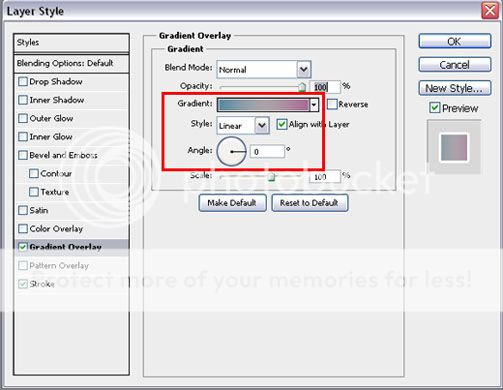
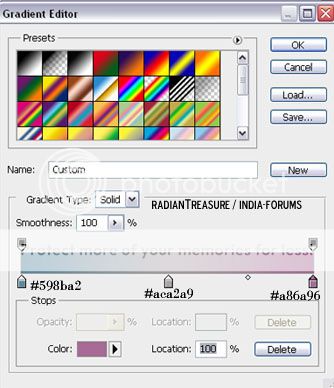

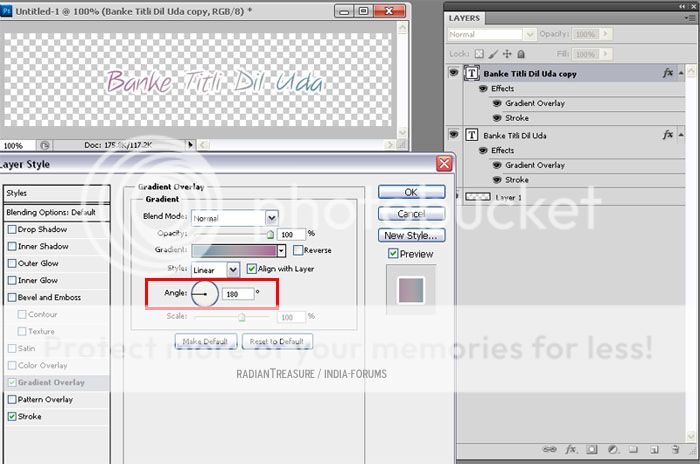
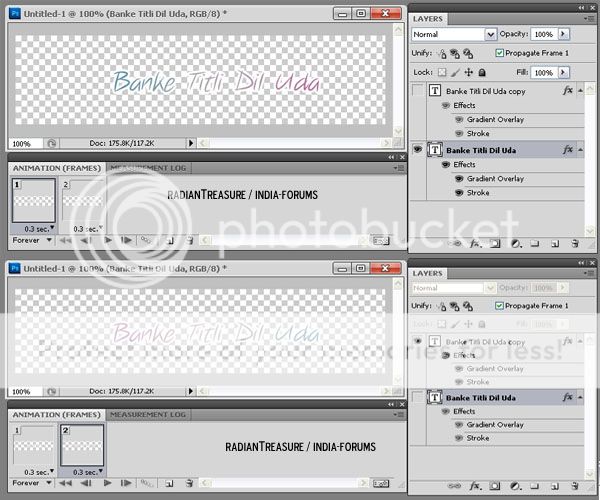
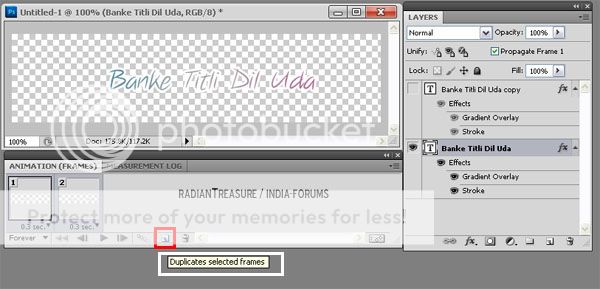

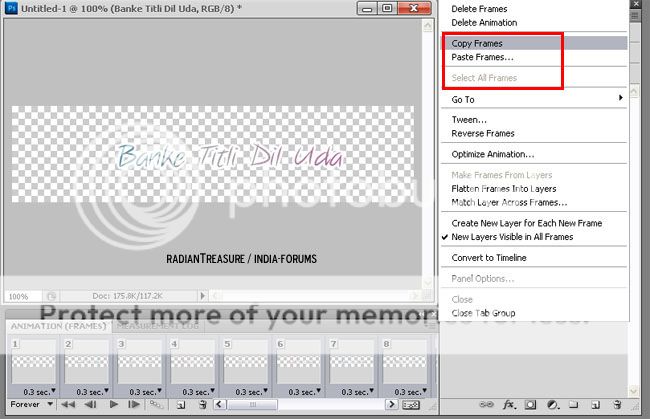
Originally posted by: ..swagger..
Credit - RadiantTreasurePART 2: TEXT
Now comes for the TEXT part..U have to add it separately on top of the other part..as it's a GIF..other wise u can just add in the same if it's just one pic or 2-4 pics.I will say about it also after this.Complicated to Simple..LOL!
Since our circle gif is 120 height..I am keeping it same but increasing the width.
So open a New Transparent Document>500*120.Then write text on it a bit right since our gif is to be on left.I am writing the song name - "Banke Titli Dil Uda"-Font used is - "Note this".Tick Stroke-White-3 Pixel.
Then Tick- GRADIENT OVERLAY.
Settings of Gradient Overlay are as below:
12
Style - Linear
Angle - 0
Gradient - The Color in choose here is one i made myself.Click on the Default Black and White and change it's color as below..I used 3 colors.
13
These are the Color Numbers..
598ba2 - Blue [Left One]
aca2a9- Grey [Middle One]
a86a96-Purple [Right One]
To change colors click on left arrow,it will show which color it has in - COLOR.[As in above it shows Purple as i clicked on the color arrow on right]. Then write number where it says "#".
To add the middle color,Just click on middle ,U will get a hand like shape - click on middle -where u now see grey color and change it's color.Now u will have three colors..we will not change middle part for animation..just the left n right one.
U will get something like this -
14
Now duplicate the text and double click on the duplicated layer and in GRADIENT OVERLAY,change the angle.
Angle - 180.
15
Now Goto Animation>Duplicate Frame...so that there are 2 frames.
Click on First Frame and Link them with the eye visible/layer.
1st Frame - Bottom text Layer Where Gradient Overlay Angle- 0.
2nd Frame - Top text Layer Where Gradient Overlay Angle- 180.
Set the time delay as u wish.I kept - 0.3 Sec.
16
[Now u can make any thing like this - Glitter/Pattern/Change of 2 colors etc.
For Glitter - U need to add PATTERN OVERLAY - and Choose Glitter-1 picture to 1st Frame and Glitter-2 picture to 2nd Frame.
For Pattern - U need to add PATTERN OVERLAY - and Choose Pattern to 1st Frame [Example:Scale - 50]and Choose same Pattern[Example:Scale - 60] to 2nd Frame.
For Color Change - U need to add COLOR OVERLAY- Choose a Color [Example:Peach] to 1st Frame and Choose another Color [Example:Blue] to 2nd Frame.
Will explain in detail below😃.]
Now back to Gradient..Select both frames by pressing Shift/Control and selecting the other frame and click on DUPLICATE SELECTED FRAMES button..and repeat it till u have 26 frames.
17
As we only have 25 frames..delete the last frame.U will have something like this.
18
Now click on arrow option and SELECT ALL FRAMES AND again - COPY FRAMES.
19
U can save this and use for future gif's,so it will be easy to just copy and paste.
Hey friends Welcome to Questions Queries Corner Please post all your questions queries here instead of making new topics. If any "help" topics...
Anim a t e d N o nAn i m a t e dR e qu e sts Wanna get your request done without waiting for too long? Well then this is the place to place your
355