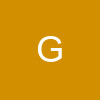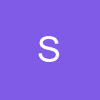Many people ask me how to add transparency on a siggy so heres the tutorial. Hope it helps.😊
Adding Transparency using PSP8
1. Open a file or image that you want the transparency on.
I will be using this image
2. Add a NEW RASTER LAYER by going to Layers> New Raster Layer. And make the settings same as mine.
3.Make sure the OPACITY IS 40. Than click OK.
4. Now select the SELECTION tool.
5. Now using the Selection tool select the part that u want to be transparent.
This is what I selected.
6. Now select the FLOOD FILL tool.
7. Now select the color that you want for the transparency. I will choose white. Than Flood Fill the rectangle or selection that you selected. It should look something like mines now.
8. Than by clicking Ctrl+D unselect the rectangle. So now you shouldn't be seeing marching ants.
9. Now go to LAYERS> MERGE> MERGE ALL (FLATTEN).
10. Select the SELECTION TOOL again.
Now we are going to add a border to the rectangle on top and bottom not on left and right sides.
11. Now select the PEN TOOL.
Make sure your settings are same as mines.
12. Now make a line using the tool like mines.
13. Now go to SELECT> SELECT NONE.
14. Than make a second line on the bottom same way as you created first line.
So now it should look like this.
Add the text you want and put it on the transparancy.
If you have any questions or confusion about this tutorial let me know.
This tutorial can easily be transformed in PSP7 and if you still have any questions about PSP7 please let me know.😊