Herez a tutorial posted by someone in the tutorial section:
Here is the tutorial for Paint Shop Pro and Animation Shop:
HOW TO ADD GLITTER BORDERS:
1) Open up PSP 😆 😆 of course
2) Open up any picture
3) Go up and click on image and then add borders
4) Pick a color and type in the size that you want it to be
5) On the left side of the program you will se many icons right?? Go to the THIRD one down and click on MAGIC WAND
6) Click on ONLY THE BORDER
7) Go up on Adjust and and then click on Add or remove noise and then click on Add Noise
8) Click the word RANDOM and type in the box 71.
NOTE: YOU ALWAYS HAVE TO SAVE EVERY LITTLE THING THAT YOU DO BECAUSE IT MAKES A BIG AND I MEAN BIG DIFFERENCE!
so moving on.............
9) Like I said save that little thing u did as anything u want
10) GO on adjust-add or remove noise-add noise again and then this time click UNIFORM and type in the box 82 and SAVE IT AGAIN
11) Go on adjust-add or remove noise-add noise again and this time click GAUSSIAN and then type in the white box this time 93 and SAVE IT AGAIN!
Now is the fun part........
12) Open up animation shop
13) Go on File and then click on Animation Wizard and then keep on clicking next until u get to a big white box that under it has a link that says ADD IMAGE
14) Click on ADD IMAGE and and open all of the three files that u saved while putting the glitter on
They should all come up..........
Now the next part is kind of hard to explain 😆 😆 😆 I'll try my best though 😆 😆
15) Up above you will see many icons like a page and an open folder and a floppy disk right. THere is a long line of pictures right?
16) Look at the end of the line and the SECOND TO LAST PICTURE with a brown thing with holes and orange things running through it(by the way that is a film roll 😆 😆 ) That is the play button.
17) Click that and the image should glitter and play.
D these things first and I will teach you all to make sigs next! PM ME FOR ANY PROBLEM OK??????
Luv,
~AC~














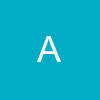
















357