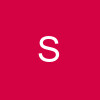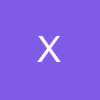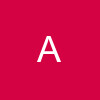many people recently have asked me to make a guide...to use adobe photoshop CS 2 ....so here is my 4 - in - 1 guide....to show u how to create:
1) Non Animated siggys...
2) Animated Siggys....!
3) Making Video Siggys with Adobe Imageready
and
4) making video siggys with Jasc Animation Shop!
Sooo...here ...goes:
Non - Animated Siggys:
HOW TO MAKE A NON ANIMATED SIGGY!
- firstly open up Adobe Photoshop Cs 2
- then click on File-- New --- and u will get a box like this:
set the desired width and height…..you must make sure that u have the colour mode set to RGB as if its on anything else….well ….u will great a blak and white siggy lol…
then select ok ....
3.u will then get this: a white plain window….
4.Then use the gradient tool…which is the one on the above picture with the red arrow pointing to it….clik that….then ….where u can see the 2 different blue shades in my picture…clik on each of those one at a tym and set to ur desired colours.
Then drag mouse anywhere across the new window u created,…in any direction so u get this:
(this depends on which direction that u used the gradient tool)
5.You then ….clik file open….and open the pictures you wish to use…!
6.Then drag and drop 1 picture at a tym and position on the background u will notice that…on the layers palette wich is highlighted in red in the next picture that I will post….that there is a new layer….this layer shows the picture…and controls the picture…when editing the picture u must select that layer….!! If its not selected nothing will happen to the picture.!!!! (very important)
Layers pallete:

After dragging and dropping u may want to get rid of the background on that picture….so …wat u do …is u get the selection tool…
7.Selection tool….highlighted in red!! :

8.Using this tool create a selection as required according to the amount of background to erase….then….using the arrow keys shift the selection around the picture and pressing delete. ….to get something like this:
Picture I used:

9.After following steps….

10.Do the same for the remaining pictures….u can tilt pictures as well!! By going to the corner of a selected pic a curved arrow will show and click and turn as desired. This however will not work if the show transform controls box is not selected. (Confused?? in the picture above you can see at the top of the screen which box i am talking about. REMEMBER: this box will only show if the ARROW tool is selected << very important!!!)

Remember to add brushes….to load downloaded brushes clik on the brush….then clik small arrow on top rite of brush pallete and go to load brushes….find brush set and load to save…clik file …save as…..name the file then….change file type to …..Gif…!! and save…however also save as Psd…incase u want to make changes in future…as….gif comproesses layer and so u cant edit individual layers…however…psd's do allow u to! !
Animated Siggy Tutorial:
If u wud like an animated siggy….then….do the same steps as above..!! …. However don't add to much brushes before adding the glitter as it may look to cluttered….:)
Once u have done this……
…….Glitter…tutorial and animation:
First….clik this tool …make sure it is on the rectangle tool!! :

Then on ur siggy…..create any colour border u wish by creating long rectangles on all four sides to make a border!! :

Then….go the layers palette (highlited in red…and holding control button…select the layers of the 4 rectangles u just made!! …..

then clik layer (at top of screen)…and clik merge layers!
Then….save this by going to file save as create a new folder!! (important) then….open the new folder and save this image as a .PSD file!!!! (important) and name it 1!!!
Then ….making sure the border layer is selected on the layer palette…go to….filters noise add noise add about 20%....then…clik ok!! also make sure…when u add ur glitter that:

…monochromatic is selected as if this isn't ur glitter will be loads of dif colours….so for 1 colour….select this
And u hav ur 1st stage complete….add a few more brush strokes if wanted….make sure u add it on the layer of the gorder (make sure border layer is selected!! )….after adding brushes….go to ….file ….save as…..in the new folder…name the image 2 and save as .psd!!
Then…repeat process several tyms….i wud suggest about 4 -5 tyms!! …
Then…open up …adobe Imageready!! ….
Clik…file ….Import……folder as frames!! :
Find the folder u saved ur…psd's in!! …
Clik ok!!

If it is not…clik window (at top) and then clik animation! …..
Underneath each frame…u can see…0 sec. change to 0.1!!!

And then….clik button in red!!
It takes u to adobe photoshop!! …
Then…in adobe….clik
File….! SAVE FOR WEB!!!! …then clik ok….pop up of where u want to save….choose location! And clik ok!
And it gets saved
Then that's it…! Upload it…and put it in ur siggy…!
once u have finished u end up with:
 --this siggy is not for use!!
--this siggy is not for use!!
thats ...it...ur finished...
3) Making Video Siggy's With Adobe Imageready!
First...download any converter that converts video's into Gif Format! ....
once this is done....save the GIF video in a NEW Folder!! ..
Then…open up …adobe Imageready!! ….
Clik…file ….Import……folder as frames!! :
Find the folder u saved ur GIF video!!
Clik ok...and it will import...BE PATIENT as importing depending on the File Size may Take Long! ....just leave it alone for 2 mins...! 😳
ok then.....after its imported....it will come as different frames...u can see this by seeing the animation window..!
if u want to put it in to a small section in the siggy...then ...drag and drop each frame into the siggy and adjust size! ....keep saving each tym u add a frame as a PSD! save psd's in a new folder! (This is Tym Consuming! ) .....
then.....import all the psd's agen using the same method of importing folder as frames in previous steps!! .....import file to adobe photoshoop!! ....and create a new layer!! ....there is a button on the layer's palette to do this! ...its second to last on the rite at the bottom of the layers palette then add any brushes or colour to the video
then go save for web! ....and clik ok!
ur done:)
4) Making Video Siggy With Jasc! (much quiker!!! )
download Jasc first!! ....JAsc Animation Shop 3!!
then make sure u convert the video file using the converter....to change file to GIF!
then...open it! .....clik File ...open....and open the GIF video!!
it comes up in a new window as frames!!! ....if there are over 100 frames...i suggest u delete 2-3 frames after every 4 frames!! ....it wont make a difference to the video....as each frame's movement in the video is small...and therefore will not be noticed....(Dun Understand?? just do it and u will get wat i mean! ).....
then if u want to put it on a siggy u made with adobe.....then....open that up in the same way! .....u will get the frames u had for that...! then clik Ctrl + A to select the frames of the video....! then add more frames to ur siggy first by rite cliking and selecting insert frames and according to the number of frames in the Video !! ....then....after selecting Ctrl+A on the Video Window....drag and place in the 1st frame of the siggy frames!.....and thats it....done...
clik Save AS and save it...
thats it
then upload....and put in ur siggy....simple!! 😳😃
enjoy....any questions pm me!
NOTE: Do Not...Post this anywhere else...! EVER....it is purely For india forums !!!!!!
Do Not Use Any siggy's On this Tutorial!!!
Do not Credit this as ur own work by posting in any other place!!!....well u shudnt post it at alll!!!!
lots of luv lika xxx😳😃