How to Stack Avi's
Hey guys. For a while, some people have been asking me questions on how to stack Avi's in Photoshop so thought to make a quick tutorial on this. Hope this helps everyone out. :) And yes, if you're going to use this tutorial anywhere else, please credit me. I've spent an hour gathering all this and would really appreciate if you'd credit me. Thanks.
1. You'll always need to have your Avi's ready first. That's a must. One more thing you need to keep in mind while making these Avi's, is that the number of frames for all of the Avis have to be the same. For example, if your first Avi has a total of 100 frames, the others will also have to have 100 frames. Nothing more, nothing less. If there's a difference between the numbers, your Stacked Avi will not come out correctly, so be sure of that. To know the number of frames, look at the bottom of screen. You'll see a box which says 'Animation (Frames)'. Slide the slider all the way down and the number of the last frame is your total number, so be sure all the others frames are the same number. 😊
2. Open the Avi's you want to stack together. In my case, I'm going to be stacking 3 Avis, Since I already have my Avis ready, I'll open my 2 Avi's first. If your Avi's aren't saved, save them. :) I'll always prefer that just so that you don't end up losing all that hard work. After you've saved it, open your Avis.
As you can see, I've my 2 Avi's opened like that. It should look something like that. :)
3. Now, you will have to open a new document. To do that, you can either go to File > New... just do Ctrl + N. Now you'll see this little box pop up. Now here's the thing. If you want to stack your Avi's vertically (up and down), the 'width' is going to be '100' and the height is going to be the number of Avi's x 100. For example, since I have 2 Avi's to stack, my height is going to be 200. So if you want to stack 3 Avi's it'll be 300, 4 will be 400 and so on. And if you want to stack your Avi's horizontally (side by side), your height is going to be 100 and the width is going to be the number of Avi's x 100.
And now, click 'OK' and something like this should pop up:
4. Now, it's time to move the Avi's to this document. :) Go to your first Avi, the one you want first and do this:
See how all your 'Frames' are now selected? Well, now you'll have to select all your 'Layers' too. To do that, there's a simple way. Do this: Alt + Ctrl + A.
See how all the 'Layers' are selected now? Now here's something I will suggest. Once you've selected all your 'Layers', do this: Ctrl + G. All your layers are now going to be grouped. This will really help you later. :) Now the main task. You see that little arrow on the right of the 'Animation' box? This one:
Click on it and then select 'Copy Frames'. Now, go the new document that you had opened a few minutes back. Go to that same arrow which I showed you above and now select 'Paste Frames'. A little box is going to open up and then select 'Replace Frames' for this one.
Click OK.
5. See how the first Avi has now been pasted here? Repeat step 4 with the 2nd Avi too, but when that box pops up, select 'Paste Over Selection' and click 'Ok'.
See how the 2nd Avi is now over the 1st one? Well, now you have to move it below the 1st one. :) Now, select the 2nd Avi group and do this: Ctrl + T.
See how the 2nd one has been selected? Now, with your cursor on the Avi, drag it below the 1st one and press enter once you're done.
See how the Avi's are stacked now? That's it! That's the only thing you gotta do. Now, do the same with the other Avi's and tada! You're done! Add any more effects you want and then, just save the Stacked Avi you would normally! That's it! Hope this tutorial helped you all and if you have any more questions, feel free to PM me. I'll be glad to help you out! 😃
-Medzi-


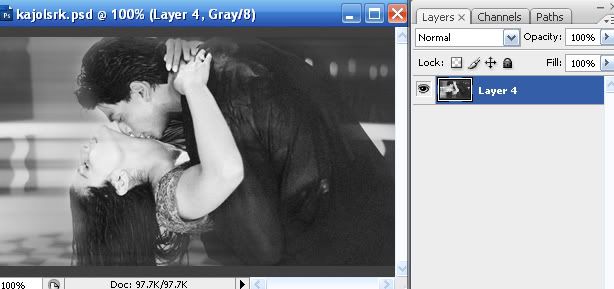
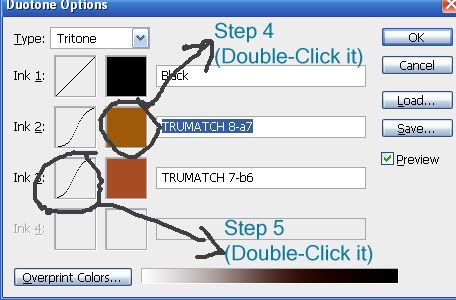
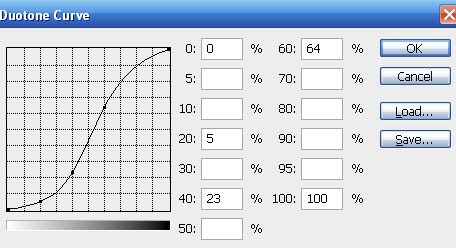
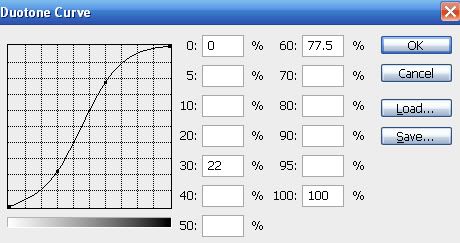



850