Tutorial #3
Step 1
Open Video To Gif and select a video
Step 2
After selecting a gif,select the timing my moving the purple dot and then adjusting the timing by plus and minus to select the correct timing
Step 3
once you are done then press create gif and then your gif is saved and your desired gif is here
Step 4
Adding text to the gif,you need to go to Online Image Editor and type the desired text and the colour and save it .
Your text Gif is done
Stacking Gifs Tutorial
Step 1
Open Online Image Editor and click on Create Canvas and select transparent and select the canvas size,while doing this step you need to know the gif size and according double the size of the canvas because you are doubling the size to create a stack eg.your gif size is 200*100 and if you are doing a vertical stack , then your size of canvas should be 200 width and height 200.
Step 2
Use overlay gif and put the gif on the canvas
Step 3
Now add your second gif using the same technique
Here is your desired gif







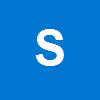




























comment:
p_commentcount