1. Open up ur glitterfill into Animation Shop, it should come up as 3 frames.. like this:
http://img114.imageshack.us/img114/2418/animtaion27qk.jpg
2. Copy the first glitterfill frame and paste it in Paint Shop Pro
3. Open a new canvas in PSP. Before you put the text on change the dropdown menu to floating. like this:
http://img131.imageshack.us/img131/6995/paintshop2dz.png
4. Put your text on it and it should look something like this:
http://img109.imageshack.us/img109/8821/paintshop29ek.png
5. Copy and paste that 3 times (onto different canvases, or press Ctrl+D twice) then it should look like this
http://img367.imageshack.us/img367/5130/paintshop38aa.png
6. Copy the 1st frame of the glitterfill from Animation Shop and paste it into PSP, then click on the colour palette
http://img116.imageshack.us/img116/9104/paintshop47vu.jpg
and this will pop up
http://img125.imageshack.us/img125/7647/paintshop54my.png
7. Click on the 'Pattern' tab and then the dropdown menu
http://img130.imageshack.us/img130/6149/paintshop61vr.png
8. Click on your glitterfill and press 'OK'. Now get out your first image and fill it with your glitterfill
http://img92.imageshack.us/img92/3351/paintshop88ui.png
9. Make another new canvas in PSP, get out the text tool again and make the new text, but this time change the stroke width to 1 or 2 pixels depending on how thick you want you outline, then make the inside invisible
http://img506.imageshack.us/img506/9115/paintshop95ki.png
(you can change the outline to whatever colour you want, but black looks best)
10. It should now look like this
http://img506.imageshack.us/img506/277/paintshop101yj.png
11. Copy the outlined text and paste it as a new layer over the glitterfilled text
http://img145.imageshack.us/img145/2914/paintshop117kh.png
12. Repeat steps 2 to 11, but using the 2nd glitterfill frame, and then the 3rd glitterfill frame
13. Once you have finished 3 (different) glitterfilled texts, merge the rasters together (right click on raster >> merge visible). If you can't be stuffed doing that (I recommend it for the 1st few times) copy using Ctrl+shift+C instead of Ctrl+C. Paste the first one to animation shop, and then copy the next image and paste it in by doing Ctrl+Shift+L
14. If it doesn't look like it turned out right, see the Optimization tips in the [simple blinkies] tutorial
- Remember to keep your glittername frames in order, or it might turn out a little strange. I hope this helps! -
This tute isn't mine.. I found it on a site😛
I've tried da tute myself and it works.
Still if yu got some probz u can PM me







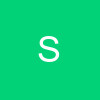






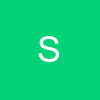
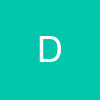

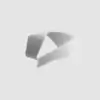
















37