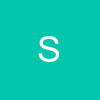hey plzzz i started making avi as u told but after loading video when i presed ok it said that the disc is full of scrachesplllzzz tell me what to do n plz pm meOriginally posted by: Xx.Sri.xX
Thanks a Lot guys for liking my previous tuts🤗..even if they are useful a bit you..it makes my day.
HOW TO MAKE A SIMPLE VIDEO AVATAR:
Well u will know animation avatar,simply called an "Avi" is generally a moving file with no sound and will be in .GIF format.
--There are many online sites where u can convert your video to gif..But there's a limit of number of seconds,size n formats it accept..and some add their watermarks.Also u can check out Online Editors .
-- Apart from it there are some softwares which u can download..like Ulead Gif animator,Video to gif converter etc..
--- But.. i recommend u to download "TOTAL VIDEO CONVERTER"(TVC)..best and easy,,here the link..theres key in it,just click register and paste the key..it will be registered.
Now that u got TVC,open it and import files in it or just drag and drop,select "GIF" from video formats..it supports many formats even FLV..so no problem there ..now u can even select the time range by pressing "[" and "]" and then even go to advanced setting and select the width - height and if u want to crop the sides u can even do that..lastly press "CONVERT NOW"
and u r selected video range is converted to GIF in seconds and also in required size (100*100-best suited for IF).
Then upload it in any image hosting sites like imgur.com and then goto u r Dashboard>preferences>paste direct link in the box opposite "AVATAR LINK" and click "submit".
But what about those effects,coloring,borders,textures on avi's?Ofcourse u can do all but u will need Photoshop (many choices) or Animation shop(less but has many different text and image effects which are not in photoshop)[There are someother's too like Ulead Gif animator,Fireworks etc as i said above].Firstly let us know how to open gif/videos directly
into Photoshop and save them (even if u don't have TVC)..then we will learn about effects.
It's written for CS3..but u can use for CS2 and other's also.
MAKING SIMPLE AVATAR IN PHOTOSHOP(CS 3 and above)
Make sure u have Quicktime player installed..its a requirement to open videos directly into photoshop..here is the link..(see notepad for instructions and get registered too)
1.OPEN VIDEOS DIRECTLY INTO PHOTOSHOP TO MAKE AVATAR:
Now photoshop accepts only some kinds of videos (just like Windows Movie Maker)and that include .MOV,.AVI,.MPG,.MPEG but the videos u download from internet (how to download?Use Youtube downloader or..check out first page of Questions and Queries corner there are some ways)are generally in format .FLV so u need to convert it into any of above formats mentioned probably .mov /.mpeg is better(ur choice)..for that u will need a converter Like "Any Video Converter" or "Total video converter"
Any Video Converter
Free Video Converter V2.92
Now that all is done..open u r photoshop.Goto File>Import>Video Frames to layers
U will get a POP-UP box => LOAD,Select the file(The video file u just converted)
I am taking this Aditya-Priya video from serial "Maryada"..😳
Another POP-UP box will be opened "Import Video to layers"
The green square marked is "Play" button.
In "Range to Import" ..U can Check/select "Beginning to end" (that means full video) OR
check/Select "selected range only" (if u want to select a part of video)
To select "part" of video press "SHIFT" button continuously and drag with mouse the range u want(the circled part in image)
Now check "Limit To every _ Frames"..it can range from 2-5 on ur wish..(limiting controls from having unnecessary extra frames for every moment,u can increase this when u want the avi with less frames.)
Also check "Frame Animation" and lastly press "OK"
Make sure u r "Animation" window is opened or goto "Window>Animation"
Now u will see u r file opened and there are frames in "Animation(Frames) window" and each frame is turned into layer in "layers box"..[Pointed in BROWN square](for layer box goto Window>Layers..which will be generally on u r down right side)[Pointed in PINK square]
U can crop(Press "C") the video freely and also resize to required size..
Image>Image Resize and select 100*100 "PIXELS"(Make sure Constant proportions is "UNCHECKED") a general avatar size or u can change to any size for that matter and Play u r animation.
U can Delete any frames which u feel extra by Dragging them to delete frame button(shown above)but they will not be deleted from layers**,
IMP:So if u want to delete a frame completely delete it from "layers" too,just drag them to trahcan in layers.
U can delay the time too.."select all frames" by pressing the Animation Options ("Arrow" - pointed out in RED square - we are going to use this many times so better remember) and click on the "TimeDelay"line (highlighted in light green)and change to u r required time like 0.1 Seconds,0.3 Seconds or "NO delay".
Make sure u r Time Loop(pointed in blue color) is set "FOREVER" to play continuously forever.Play it and see how it is.
U r Plain Avatar is done!Now lastly u need save u r .GIF
Goto File>Save for Web and Devices..U will get a pop-up box "Save for Web and Devices"
Now select theses Options and save.
On right u will see many options-set to
GIF|Selective(or Adaptive or perceptual)|256 colors
Right down - Make sure...Looping options is set "Forever" and lastly click "SAVE",Give a name and click "OK".
But what if u want the animation to be colorless i mean Black and white...then simple..instead of selecting "Selective" in above,in dropdown list select "Greyscale"(Not Black and white) and save.
2.OPEN .GIF FILES INTO PHOTOSHOP:
Now instead of converting the video into anyother video format..convert video directly into .GIF using "Total Video Converter"..link given or any other converter.
File>open and select the .GIF file.It will opened..u can see frames in Animation(frames) and Layer's of it "Layers"
[If u can't open or can see just one frame in layer and animation box..then do this.
Goto File>Import>Video Frames to layers
U will get a POP-UP box => LOAD,Select the .gif file.
Obviously u can't see a .GIF file but u can write the name of .GIF file in "File Name" and open it.Example if u r .GIF file name is "Avatar" then write "Avatar.gif" in "File name" box (so make sure u keep a easy name for file which can be easily remembered😃)and press "Load" It will open..now select "Beginning to End" and check "Frame Animation" - Press "Ok".It will open in layers as shown above]
Now make any changes if u want like cropping/resizing and set delay,also set timeloop to forever and save u r .GIF - shown above.
God bless 😃
Sri:-)