i can teach u drop shadow effect
DROP SHADOW EFFECT TUTORIAL
Step 1.) Start by opening up paint. Start>>Programs>>Accessories>>Paint
Step 2.) Size the paint area by clicking on the little blue squares on the edges of the area.
Step 3.) Select the color you want the shadow to be. I used black. Then click on the text area button and then resize it to the desired size.
Step 4.) Make sure THE SECOND OPTION OF TEXT IS SELECTED
Step 5.) Now, select the font and size you want to use.
Step 6.) Now type the desired text. Once you are finished, click outside of the blue square.
Step 7.) Now select the color you want the normal text to be. I used a green color.
Step 8.) Now click and resize the text area to the desired size. Make sure you keep the font face and font size the exact same as the drop-shadow font face and font size.
Step 9.) Now, type the same text as the drop-text and after you are done, click on the blue dashed line and move it to the desired place. You can move the text above the drop-shadow or where ever. (UP, DOWN, LEFT, RIGHT, UP-LEFT, UP-RIGHT, DOWN-LEFT, etc.)
Step 10.) Then Click on the outside of the blue text area.
you can even do multiple layers
like this 1

AND UR DONE!!!!!😃







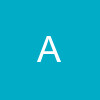
















37