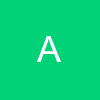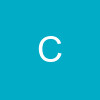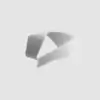How to place watermarks on your video files.
This guide will help you to place A Watermark or Text On a Video(AVI,MPEG,Etc) If you want to add a watermark, you must re-encode your video.
Tools Required:
1. VIRTUALDUBMOD
2.IMAGE CREATION SOFTWARE(Windows Paint will do the job)
STEPS:
1. Prepare your Watermark Image.
If you are creating a text Watermark:
Open Your Image making software and make the background Black(You have to make it Black to make it look translucent)
If u r putting an existing image:
Simply open the image in Windows paint and save it as a BMP or TGA file
2. Place it on a Video File
Open VIRTUALDUBMOD..
Go to File > Open Video File
Select your source video and hit the Open Button
Now Go To Video > Filters
Click on Add
Select Logo and Click Ok
Now add your logo By Clicking the ....box
Select the Opacity you desire
Change the positions of the watermark
After u r satisfied with ur positioning and opacity, Click on Show Preview.
Once u r happy with ur settings, Click Ok, and Then Ok again
Then Click File > Save As and name your FileName And Output location. And it should start Encoding....
Just wait until its done encoding and u will have urself a video with ur own watermark. Hurray!
While saving be sure to save it in XVID or DIVX (Whatever u want to prefer) Format or u may end up making a 6-8 GB file
Note:- Encoding may take some time
Make sure that u make small watermarks n place them in a corner n not in the middle.😊