Hi,
Oh you mean this effect
ooh here is a tutorial
hope it hepled
For this tutorial, you need PaintShopPro, versions 8 or higher. I will be using PaintShopPro10(PSPX).
I highly recommend that you follow along with the same image that I'm using before you try it out with your own image. It's not required, but highly recommended. Now, onto the tutorial!
Step one: Open up PaintShopPro, and open the image of your choice. I will be using this beautiful picture of Alexis Bledel.
Step two: Duplicate the image by right clicking the background layer and selecting duplicate. Repeat until you have a total of three layers, two duplicated.
Step three: Select the second layer of your image.
Then go up to the toolbar, click effects, distortion, and wind.
You should get a popup box. Set up the box similarly as mine and click OK.
Step four: Select the third layer. (There is no screenshot because I expect you to use common sense to select the third layer) Go to the toolbar, click adjust, blur, Gaussian Blur.
You should get another popup box. Again, set it up like mine.
Step five: You should now have three layers, with the original image as the background, a wind effect layer as the second, and a third layer with a blurry effect. Right click on the third layer, select properties. You should get another popup box. Look to where it says opacity, then lower it to 50.
Do the same with the second layer, but with the opacity lowered to 20 instead.
Step six: Look at your image. Are you satisfied? If you know how to, you can change the opacities, add brushes on a new 100% opacity layer so that the brushes aren't affected by the layer opacities, and even put on a texture or two. After doing so, I end up with a very nice image. Compare before and after



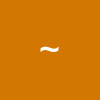


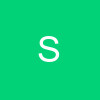





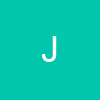
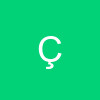















378