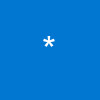You can blend two or more photographic images using the PSP compositing technique. In this PSP tutorial on blending images, we will use an image of Ayers Rock in Central Australia and blend in an image of a great Australian and champion golfer, Greg Norman.
Step 1
Open up an image that you will use as a background.
Add a new layer. ( Layers/New Raster Layer.)
Step 2
Open up a second image that you will blend into the first background image.
Pick the Freehand Tool and draw a selection around your selected image
Freehand Settings: Selection Type = Point to Point Feather = 0 Anti-Alias = Checked)
Step 3
Click on Selections / Modify / Feather.
Set feather selection to 15 pixels.
You should now have an image like this.
When done place a copy of the selection to your clipboard. (Either press keyboards Ctr + C or click Edit / Copy.)
Step 4
Click on your first image, the background image.
Paste clipboard image onto background image.
(Edit / Paste / As new Selection. Or Ctrl + E. )
Position pasted image in desired location.
Deselect.
Step 5
Click on Layers>Properties,
set Blend Mode = Hardlight
Experiment with the Blend Mode and Opacity settings or use the layers
toggle layer tool
Step 6
When you have your desired effect, click on
Layers/Merge all /flatten and Save As.
You can add as many blended images as you like by adding another layer and following the above steps.
And here is the finished image. Two great Australian icons together!
don't worry,its very easy..i learned it in 5 mins.
😃
i took the tutriol from here:
https://www.hypergurl.com/pspblending.html