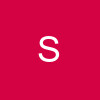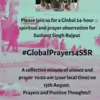Lesson : Make siggies using CLONE tool
I m using GIMP software but this tutorial would work even if you have any other software like PS. This tutorial is pretty easy but to make it more clear i have used more pics for making siggy. Many of you must be already aware of clone tool but may or may not be using it.We'll be making this siggy.Pictures used :https://i.imgur.com/1qNXb.jpghttps://i.imgur.com/TAVoa.jpghttps://i.imgur.com/mN99S.jpgGet Set GoooStep 1 - Open GIMP Software and open your required pics in it. File - Open - ...Create a new blank image. File - New - ... Specify width n Height. I mostly keep it 500*300.Step 2 - You will get this. https://i.imgur.com/gyMux.jpgI normally fill the blank image's background with black colour. So as shown in pic, fill the bucket wid black colour n click on the blank image.Step 3 - In the following pic, clone tool is highlighted.https://i.imgur.com/kONnW.pngWhen you select clone tool, a tool option box will be highlighted exactly below the tool box. Click on the 'brush option' overthere and select the brush with hazzy/blurry effect circle.Brush is called 2.Hardness 050Make the brush size 100 or 200. Anything will do but bigger size will cover bigger areas. When you have to adjust the pic in between your siggy then smaller sized brush would be better.https://i.imgur.com/FPaU2.png(Hope u have downloaded the latest version of GIMP. the link is there on first page. This tool is much improvised in this version.) In older version the brush number is different, but you can still recognise that easily (thnx to hazzy effect :P) If you are using PhotoShop CS, then also you can look in the tool options n find this particular brush easily.Step 3 - Select the pic you want to use. File - Open - ...If the pic is too big then change the size of image as per your reqt.Image - Scale Image - ... Just specify height OR width, it will automatically adjust the image accordingly. You can view the size i specified in the following pic.https://i.imgur.com/gR56U.jpgYour clone tool must be already highlighted. You can view the dotted circle part in above pic, that is the clone tool.Now we have to capture that part of image which we want to include in our siggy. For thatSIMULTANEOUSLY HIT CTRL BUTTON AND MOUSE CLICK.Step 4 - Come back to your blank black image. Now you have to paste the captured partFor PC - Just hit left click mouse, keep it pressed n keep moving ur mouse on the same place.For Laptop - Hit the lappy mouse and keep left tab below your mouse pressed and keep moving your mouse on the same place.You will see the cloned image of your picture which you just captured in step 3. Though in step 3, you had clicked only on face, you can get the whole picture when you keep moving your mouse.When you move your mouse, make sure that you do it slowly so that outer edges also dont get pasted over there.It would look like this.https://i.imgur.com/Z2UFJ.jpg Here we haven't included the edge of the pic.TIP : Blurry bursh helps us avoid those edges. Simple round clone tool selects the same round area, with edges. This pic wud make it clear. https://i.imgur.com/ORjK1.pngUnderstanding of Clone tool is over. NOW YOU JUST HAVE TO REPEAT THE SAME STEPS FOR ALL REMAINING PICS.Step 5 - Just pasting the image links, it would make it clear. As no explanation is needed now.https://i.imgur.com/JRn7X.jpg (Captured image)https://i.imgur.com/PJbpA.jpg (Pasted in main siggy)https://i.imgur.com/fCfge.jpg (Captured imagehttps://i.imgur.com/kJdJn.jpg (Pasted in main siggy)CLONE TOOL WORK ENDS HERE!Step 6 - Save your siggy! 😆https://i.imgur.com/m4nLk.jpgStep 7 - The siggy looked pathetic, so gotta add effects on that now!! 😆Open Photoscape. And simply add brightness, glow, filmeffect, backlight, text etc. Use your judgement n try all options. If you have picasa, then use that too for adding effects.The final outcome is this. I have given all effects on photoscape only.And here is the final siggy! 😃 Free to use if anyone wants. 😆Doneee!!! 😃Once you get used to it, you will be able to add as many pics as you want. And it's the easiest way of making siggy! 😆All siggies of my last update is result of clone tool only!