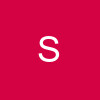Lesson - Use Photoscape in an innovative way - 2
Wanna learn how i made this??
Its absolutely simple actually but just thought to share.
It will use mostly use photoscape and a little bit of GIMP software, plz download da latest version of gimp software, i have provided da link on previous page.
Pictures used.
http://i.minus.com/ipjZDQfu06uyi.jpg
http://i.minus.com/ibywWdrOcdgDnm.jpg
http://i.minus.com/izk2rbamI5Dn3.jpg
-----------------------------------------------------------------------------------------
Get Set Gooo
Step 1 Open photoscape, choose da box as per ur requirement, i m choosing da one given in following link and specifying box size of 500*550. Drag ur images in da two boxes.
Keep the background color white only. u can choose da background color as per ur choice
http://i.minus.com/iqvrLjAL2a7U3.png
Step 2 Now hit edit tab and then crop/remove da unwanted area.
And save ur pic. what u would get is this.
Step 3 Open your GIMP software. Open - da pic u just created.
(To remove those visible lines in between)
Select smudge tool as given in da link below,
http://i.minus.com/ibuZ74gafWxCIn.png
choose da same brush given in the link picture, and specify size of 100
http://i.minus.com/ieD63PXLMnP6m.png
Now u can see da round circle within which there is a sign of an arrow and hand, Just click over the place from where u want to drag colors. Now drag and move ur curser towards the middle white area, keep doing this, it will remove those two visible lines and will blend colors properly.
(this may require a little practice but its damn easy)
now wat u will get is this pic.
MOST IMP - if you have got new version on GIMP software , For saving the pic,
Go to File-export- give da file name wid extention .jpg
GIMP WORK IS OVER.
Step 4 Open ur photoscape, go to edit option and select the creation u made in above step. Apply da effects which u want using
Home - Filter - Film effect option
I have done this
Bloom - Film effect / porta middle
Save the pic when u r satisfied.
http://i.minus.com/j0d88ovfesw7c.jpg
Edited by Charu21 - 13 years ago