To install these tubes into your PSP program just download the desired tube. When WinZip or EnZip opens press the button to search your files. The directory that you will want to unzip them to is usually in the "C:\program files\Paint Shop Pro\Picture Tubes" or C:\Program Files\Corel\Corel Paint Shop Pro X\Picture Tubes directory.
Now unzip the tube into the same place. For unzipping the tube, I use Winzip. You can download your free winzip progam by clicking here.
Open the tube in Paint Shop Pro.
Next, go to File, Export, and click on Picture Tube. Name the tube in the box provided and press OK. That's it! You can now use it until your hearts content.
Need Software: PSP8 & Winzip
||----------------------------------||
Step 1
Go to any downloadable brush sites. Once you found a brush set you like, click on it to download it or the link such as "Download" or "PSP | PS "
Step 2
A window will pop up asking you if you want to Open it, Save it, Cancel, or More Info. Click on "Save" and save it somewhere you'll remember.
Step 3
After it finishes downloading, find the .zip file or .jbr file. If it's a zip file then open it up & extract it. If it's a .JBR file then just leave it.
Step 4
Open up Paint Shop Pro 8. The go to File --> Import --> Custom Brush
Step 5
Something will pop up. Click on "Open" at the top of the pop-up and search for the .jbr file that you just downloaded.
Follow this picture:
Step 6
When it's done saving chache you just added the brush set to your collection. Now make a new image (
 ) and click on this: .
) and click on this: .https://www.yourwebness.com/psp/tuts/infamouschartag/YWN~Spar kles-01.zip
https://www.yourwebness.com/tubes/sparkles.htm
https://www.clickitgirl.net/lushb/
https://celestial-star.net/brushes.php?screen=0
https://www.timeonmyhands.us/PSP%20Brushes.htm
https://resources.theprotagonist.com/index.phpaction=displayc at&catid=38
https://www.psplinks.com/content/Brush_Downloads.html
https://rinicrown.com/fairydust/graphics/brushes.php














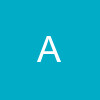














850